
UPDATE 4/26/12: Amazon now offers a way to reset the furthest page location from within your account. For details on this new method, check out our post. According to some commenters, below, the new method only works on Amazon-purchased books. So, for imported books, the method below could still be helpful.
One of the great features of Amazon’s Kindle eReader is Whispersync, which will sync your reading progress across multiple devices. For example, you can stop reading in the Kindle for iPad app, and pick up where you left off in the Kindle app on your Android device. A problem arises, though, when you want to reread a book that either you or someone else has already read. Whispersync will remember the end of the book as the “furthest read location,” defeating your ability to pick up where you left off. It takes a one-time workaround, but you can reset the Kindle’s “furthest read location.”
Photo by kodomut.
A user in the MobileRead forums, dyingc, has posted a method for resetting the “furthest read location.” Here are the steps, with a bit more detail than in the forum post:
1. Log into your amazon.com account in your web browser. Then go to Your Account > Manage Your Kindle > Manage Kindle Device Synchronization, and click the “Turn Synchronization Off” button. This will turn synchronization off.
2. On a single Kindle device, exit out of your book and go to the Kindle home screen. It probably helps if you pause here for a minute or two . UPDATE: I performed this step on my iPad. There are reports (thanks JK!) that the process won’t work if you perform this step on your Kindle device itself.
3. Re-enter your book, and go to the beginning of the book (before doing so, note your current progress on a piece of paper, so you don’t lose it).
4. Use the option (on the same Kindle device that you used in step 2) to sync to the furthest position. If you get a message that you’re already there, you’re in good shape. It didn’t work for me on the first try, though. I had to cancel the message (which told me that my furthest point was the end of the book), exit and re-enter the book, and sync again. That took care of it, as the sync message then told me that I was already at the furthest location.
5. Turn synchronization back on at your amazon.com account (see step 1, above).
6. Exit and re-enter your book.
Hopefully this works for you, too. If you know of an easier way to reset your “furthest read location” on a Kindle, let us know in the comments.
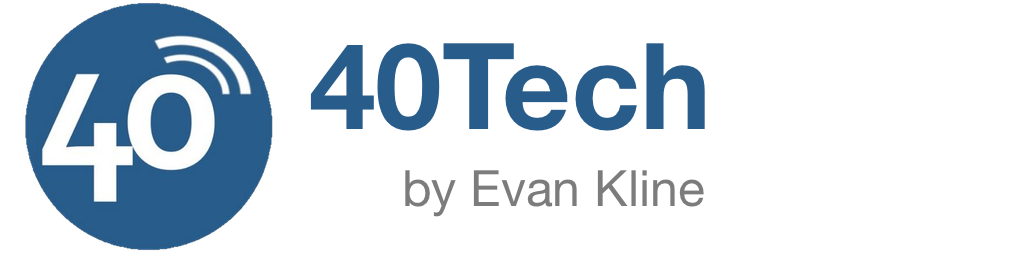
Shidhin says:
Nice post. I own a kindle and i followed this instructions in this link to reset it when it was completely frozen
http://tech-buds.blogspot.com/2010/08/how-to-give-life-back-to-frozen-kindle.html
http://windows-expert.blogspot.com/2011/01/how-to-solve-frozen-kindle-problem.html
January 8, 2011 — 4:03 am
JMichael says:
*** PROBLEM SOLVED ***
You can now (4/19/2012) go to “Manage My Kindle” on Amazon.com, select the book you want, and then under the “Actions” button, choose “Reset furthest sync’d”
April 20, 2012 — 12:09 am
Salv.D says:
That’s okay for books from Amazon. But what about books or .pdfs that were converted by Calibre for Kindle? They don’t show up in the “Manage My Kindle” menu.
You’re back to trying out Evan’s fix above.
April 26, 2012 — 9:01 am
Evan Kline says:
I’ll have to plead ignorance to that one, JMichael. I’ve never tried to reset a non-Amazon book, and I don’t even know if Whispersync syncs progress in those books. I’d be curious if someone else knows the answer.
April 26, 2012 — 1:34 pm
Salv.D says:
Thanks for the fix Evan. Tried the technique above on non-Amazon books. It worked. Not as elegantly as you’d expect on a first try though.
Got it to work on the second go by making sure I followed the above steps on both devices. Worked fine on both, I was back at the start of the book – contents – with “Furthest Read” on two of the three devices we use.
Hope this helps out someone who maybe asking the same question I had with non-Amz books.
April 27, 2012 — 9:26 am
Evan Kline says:
Thanks for checking back. I’m glad it worked out for you.
April 27, 2012 — 11:30 am
MJohnson says:
Hey this fix did work for me. The only difference is that I had to back all the way out of my Kindle app (Android) and then go back in and it worked. There is a way to use the Whispersync for non-Amazon books for syncing. Run your book through Calibre and make sure you run the Metadata feature to assign the book an ISBN number and convert it back into MOBI format. The book has to have an Amazon assigned ISBN to work, but once it is placed on the book, it will sync between devices. I use it between my Android tablet and Android phone. The simplest way to check if it needs to be run through Calibre is to try to sync it and if the Sync feature is greyed out, then you will need to run it through Calibre.
July 11, 2012 — 11:29 pm
Evan Kline says:
Thanks for the Calibre suggestion. Very handy.
July 14, 2012 — 10:26 am
Jacob says:
Thank you J Michael. It’s really works. I was getting crazy with that issue and wasted all whole day trying to figure it out before I read your helpful post. THANK YOU VERY MUCH :-)
June 17, 2013 — 9:30 am
Yohsuke says:
Thanks a lot! It worked brilliant for me and I briefly translated the method into Japanese on my blog.
January 16, 2011 — 12:04 pm
Evan Kline says:
I’m glad it worked for you, Yohsuke. I did see some comments on a Kindle forum from some readers, saying that this method didn’t work for them. I wonder if the fact that I did some of this from the Kindle iPad app had anything to do with my success with this method.
January 20, 2011 — 9:40 am
JK says:
I tried this and it works. The instructions will be more clear if you mention that step 2 was performed on your iPad. I did on the kindle app on an Android phone. If you do step 2 on Amazon’s kindle device, it won’t work.
February 4, 2011 — 1:12 am
Evan Kline says:
Thanks JK! I’ve just updated the post to reflect that.
February 4, 2011 — 9:52 pm
Marcus says:
Didn’t work for me and is driving me Nuts
I have the book on Kindle for Mac and also Iphone as well as the Kindle its self. Frustratingly, even with Sync turned off in in Amazon, the blasted things are still syncing to the last location on the Kindle for Mac (which was a mistake) and so a pain in the butt to keep the items in Sync. HELP!!! Making me sick now!
April 10, 2011 — 6:01 am
dyingc says:
Hi Marcus,
You can follow the following steps. I tried it just now and it still works. The key point is you can use your “real” kindle device to do this trick. Kindle for PC or Kindle for Mac works as well.
a. go to http://www.amazon.com
b. login to you account
c. Manage your kindle
d. Manage Your Devices link in the left panel
e. Turn off Whispersync Device Synchronization
f. Open the book from Kindle for Mac
g. Go to the new location and close this book
h. Click the Refresh button
i. Re-enter the book in the Kindle for Mac and click the Refresh button to make sure the new location works
j. Turn on Whispersync in you Amazon
December 22, 2011 — 5:15 am
Evan Kline says:
Nice method, Marcus! I haven’t tried it, but it’s nice to have an alternative that only requires the Kindle device.
January 5, 2012 — 11:04 am
Marcus says:
This didn’t work for ma and is driving me Nuts as even with Sync turned off in Amazon, the blasted devices are still seeking the last page which was on my Kindle for Mac. I skipped to this page in error and its a pain in the Butt. Surely if I have turned off sync at Amazon site my Kindle and iphone should no longer be looking for last page on the Kindle for Mac. How frustrating and silly… why dont they just incorporate a simple Reset last page button JOB DONE. an anyone help me?
April 10, 2011 — 6:05 am
Evan Kline says:
Hey Marcus. Did you try step 2 on an iPad, Android, or iPhone, as opposed to on the Kindle itself? If that didn’t work for you, I’m not sure what to suggest. This did work for me.
April 10, 2011 — 9:24 am
Marcus says:
Thanks Evan… Well in answer to your question yes I tried it from step two and was working from the Mac, but that still did not resolve the issue, so I had a call (well several calls) with Amazon.
– The first guy had me delete and reinstall my ‘Kindle for Mac’… Which didn’t work!
– The second guy told me that he would call me back and then confirmed what I already knew and basically said he couldn’t help and that I needed to use bookmarks for the time being until I got past the furthest point read on the Kindle for Mac (where there was the problem: and everything else was syncing to).
THE CALL TO ACTION
Finally the same chap called me back and said that in talking to a colleague within Amazon and they actually HAVE A FACILITY TO RESET THE FURTHEST READ PAGE from there end! He did so and low and behold it has fixed my problem. All of my devices are working from the same point.
He said that they are/or may be working on a way for users to do this themselves but its not available for the time being and he encouraged me to call back if I had a similar problem.
SO that’s the answer folks. Call them and have them reset it for you… problem solved. As it should be!!!
Yes it would be great to have access to do this ourselves but I’ve invested a couple of hours on this so that you all don’t have to… and its back to calling them up. Given that it was a Sunday afternoon I am pretty impressed overall.
Happy Days.
April 10, 2011 — 12:20 pm
Evan Kline says:
Glad you got it working, Marcus!
April 10, 2011 — 6:25 pm
Paul says:
Thanks for the info. The tip about using a device other than the Kindle was key for me. I tried it numerous times with the Kindle and it did not work. I saw you post, used my iPod and it worked the first time.
May 14, 2011 — 4:04 pm
Evan Kline says:
Awesome, Paul. I’m glad to hear that I’m not crazy. Seeing a few people having trouble, I was wondering if they’d changed things, or if I’d just gotten lucky.
May 23, 2011 — 1:26 pm
Ryan says:
I just tried this using my Kindle for Android app for step 2 and 4. Worked like a charm. Thanks!
May 15, 2011 — 8:01 pm
Evan Kline says:
Great, Ryan. Thanks for checking in! Good to hear from another Android user that this works.
May 23, 2011 — 1:29 pm
Jeremy Esposito says:
Worked like a charm. This was bugging me because I just purchased a book and it ended up going to the end.
August 23, 2011 — 5:01 pm
Evan Kline says:
Glad to hear that this still works for some people, Jeremy. Thanks for letting us know.
August 23, 2011 — 5:29 pm
Tarah says:
Thanks! Very helpful.
August 31, 2011 — 8:32 am
Lauren Laserone says:
I can’t believe it, this works! I have tried this method before, before I knew to do step 2 on another device, and was so frustrated. I keep emailing kindle to tell them to let us do this ourselves. I’ve had to call cust. serv. to have books reset that I want to read again. I am just SO THRILLED to find that this actually works! Thanks so much for posting this.
September 10, 2011 — 3:00 pm
Evan Kline says:
You’re welcome, Lauren. I’m glad that it worked out for you.
September 13, 2011 — 9:58 am
Mark says:
I had tried this from the Kindle a few months ago (before you added the note to step 2.) Didn’t work! (I ended up writing to customer service.)
But … I just tried it from the Android Kindle App and it worked! THANKS!
September 16, 2011 — 2:53 pm
Evan Kline says:
Awesome. I’m glad to see that this still seems to be working.
September 16, 2011 — 2:59 pm
Andrys says:
Evan,
Thanks for the instructions for doing it on an iPad (and Android) device.
To do this from the Kindle device, as some have wondered, try the instructions at my blog article at http://kindleworld.blogspot.com/2010/10/how-to-reset-furthest-page-read-on.html
It’s worked for me and others report it’s worked for them.
September 19, 2011 — 1:03 am
Evan Kline says:
That seems pretty easy, Andrys. Thanks for letting us know about it.
September 19, 2011 — 10:28 am
ipad 2 giveaway says:
I love your wp template, where would you download it from?
September 21, 2011 — 6:38 am
Shannan says:
Thanks, your method worked! For me the problem was not that I’d finished the book, but rather I had gone to a linked footnote at the end of the book, and it then synced to that point!
I noticed on the other ready to missync kindle apps it was necessary to come out and go back in to the book, as they only retrieve server data when reentering but use the locally stored furtherest point token if just hit the sync button.
September 25, 2011 — 6:02 pm
Evan Kline says:
Yikes, the footnote issue sounds like a problem that Amazon needs to work out. I could see many people getting bitten by that. And what happens when readers regularly go to those footnotes? They would need to constantly reset their furthest points read.
September 26, 2011 — 10:03 am
Andrys says:
Evan,
I took voluminous notes when reading Musicphilia, which has footnotes for every other paragraph (not an exaggeration).
I’d click on the footnote link and then press the ‘Back’ button to get back to my reading. But when I quit reading, it always knew my last reading page — so at least on SOME books, they seem to check whether a nether-region in the back belongs to a set of footnotes.
The footnote pages were so interesting I sometimes read a bunch of them at a time but it didn’t mix up my actual last-page for body of the book.
(It may for other books.)
It could also be that I always pressed the Back button to get back to reading.
September 26, 2011 — 10:11 am
Evan Kline says:
Good to know, Andrys. Perhaps it is something that the author can set when formatting his or her book.
September 26, 2011 — 10:54 am
Andrys says:
Sorry, that’s “Musicophilia” rather than my typo… (Thanks for keeping in communication with us on this confusing issue.
September 26, 2011 — 10:12 am
JF says:
Thanks for the help, it worked great for me. I had followed some footnotes in a book I’m reading across two devices.
October 5, 2011 — 1:50 pm
Evan Kline says:
I’m glad it worked, JF. I wish Amazon would come up with something a bit more automated and simple.
October 9, 2011 — 10:16 am
Andy says:
Worked like a treat and only took 1 minute to update server info – but I am linked to an amazon.co.uk account maybe thats quicker.
Thanks
October 22, 2011 — 6:43 am
Evan Kline says:
Interesting. I’m just glad to here that it also works for non-US accounts.
October 22, 2011 — 2:35 pm
Sally says:
Thanks for this – it worked perfectly using my Android device. This issue has been driving me mental, so I’m a very happy bunny :) Trouble is it will probably happen again every time I go to one of Mr Pratchett’s hilarious footnotes… What a pain! Amazon really need to fix this.
November 4, 2011 — 7:03 am
Evan Kline says:
It is a shame that we have to resort to this, Sally. Even if Amazon let us reset it from our account page online, that would be an improvement. Better yet, they could put an option in the Kindle menu.
November 5, 2011 — 10:03 am
Antonio says:
Thank you very much, it works perfectly for me……..
December 11, 2011 — 12:47 pm
Evan Kline says:
Great to hear! Thanks for letting us know, Antonio.
January 5, 2012 — 10:53 am
Lee Whitehouse says:
Thanks Evan. This works a treat on Uk accounts. Just done your reset from my Android Kindle app and all is good :-)
January 3, 2012 — 1:30 am
Evan Kline says:
I’m glad to hear that this is still working, a year after I posted this, Lee. Now if only Amazon would come out with an easier way, I wouldn’t mind if this post became moot.
January 5, 2012 — 10:54 am
Jemima says:
Thankyou do much for this! I did it via my iphone waited a few minutes re-entered the book and voila – the page I was on was the furthest read. It is very annoying not to be able to do it from your amazon account. Well I’m a happy bunny, atleast there is a way to do it.
:-)
January 6, 2012 — 8:03 pm
Evan Kline says:
I’m glad it helped, Jemima!
January 7, 2012 — 3:05 pm
Summer says:
That helped! Thank you do much and your directions were easy to follow.
January 11, 2012 — 10:28 pm
Robert Hantson says:
This worked… Excellent tip… I like to read – thanks for that comment Mr. Obvious – and being able to get my books to reset back to the beginning has always pestered me as I like to read books several times… Thanks so much!
January 20, 2012 — 6:56 pm
bigcloits says:
Bingo! Needed that badly. Thanks. My wife read the first four Game of Thrones books (bundled into one Kindle book) — a huge read. Then I picked it up and started trying to read it on a couple of our devices … but of course it wouldn’t sync, because the furthest read location was the END.
That was really driving me nutters!
1st world problems, eh? :-)
January 22, 2012 — 9:40 pm
Evan Kline says:
Yep, life’s tough with such problems!
January 23, 2012 — 5:18 pm
SaraColorado says:
Thank you for the tip…it worked!
January 25, 2012 — 12:52 pm
thorn says:
This worked for me too. I’ve always known Amazon customer service has the ability to re-set a book to ‘unread’ so the next reader can start from scratch — I just prefer to have the ability to do this myself. I’d totally forgotten that one can turn ‘sync’ on or off in one’s account.
January 28, 2012 — 6:14 pm
Carey says:
When you reset it will it erase your highlights and notes I put in or will they remain. Didn’t want to try and then find they are gone since I have a lot of notes in my kindle books. Thanks
February 4, 2012 — 8:48 am
Evan Kline says:
Good question, Carey. I don’t have any to reset to try it out, so maybe somebody else could chime in. I guess you could also add some test notes to a book that you’ve already read, and reset it to test it out.
February 5, 2012 — 7:49 am
Tad says:
Thanks for posting this. This worked great. I was able to resync my android phone to the kindle after someone had finished a book that I was just starting.
February 12, 2012 — 5:08 pm
Lauren Laserone says:
Looks like Amazon finally fixed this, adding an option to reset furthest page read on a book via your MYK page: http://www.knuckleheadnetwork.com/2012/03/reset-furthest-page-read-on-kindle-books/
Yay!
March 11, 2012 — 12:32 am
Mosh says:
Annoyingly, neither your listed method nor the slightly different one in the comments work for me. I’ve tried adjusting the page using the Android app and the PC program. No joy.
Lauren’s post looked like a life-saver… but it seems that Amazon UK (perhaps) haven’t initiated that option as yet. All I get when I press the button is “Download to my…” and “Delete”. No other options.
The day Amazon get their fingers out of their backsides and allow multiple “reader” accounts on one Kindle account the better.
Oh, and categories on the Android and iOS apps!
April 2, 2012 — 8:52 pm
Mosh says:
Replying to myself… in a flash of insight I went to amazon.COM instead of “.co.uk”.
Would you believe it, it works from there.
Good grief.
April 2, 2012 — 8:54 pm
Stuart_uk says:
A simple solution: The read position is stored in the MBP file that has the same title as the book, you can find these by conecting your pc to the kindle and go to the documents folder in your kindle, look for the book title and you will find another file withe same name but if you check its properties you will find that it has an MBP extention. If you delete this file and go back to the book after ejecting the kindle you will find you are back at the start of the book
WARNING… if you have made any notes or alterations using the kindle to that book this info will be lost.
Hope this is an easy answer, it works for me and is straightforward.
June 11, 2012 — 9:33 am
Stuart_uk says:
A followup on the above:
If you go to the book you want to read, select menue and use the “GOTO” function, which is self explanitory.
June 20, 2012 — 5:44 am
Antonio says:
Worked like a charm on my non-amazon book. Thanks!!
January 1, 2013 — 5:12 pm
Fred says:
Should not need to do a work around. Why mot give it as an option when the message comes up that says “your furtherst location is 4344 would you like to go to that location or sync at current location?”
Seems simple toe
January 3, 2013 — 6:34 pm
alan says:
to get back to the beginning of a book on kindle fire just tap the top of the screen ,a file list pops up, press “Go to” pick any chapter or the beginning, press .Simple
October 29, 2013 — 7:25 pm