
Last week we conducted a survey, asking you whether you preferred your apps in the cloud, or on your desktop. I’ve been a big fan of the cloud, but lately I’ve gone retro, enjoying a few desktop apps. One of the apps that has fostered my growing love of desktop apps is Sparrow, a desktop email app for Mac OS X. The beauty of Sparrow is how well it integrates with Gmail, and how fast it operates.
Historically, desktop email apps haven’t played nicely with Gmail. They work, but features like labels work differently in most apps than they do from within Gmail itself. Most email apps use IMAP or POP to access Gmail, and use folders instead of labels. The use of folders means that you have to copy a message to two folders if you want the message to have two labels within Gmail.
Sparrow was designed specifically for Gmail. In fact, although support for other platforms via IMAP is coming soon, Sparrow works ONLY with Gmail and Google Apps email accounts at the present time. Sparrow’s Gmail-centric focus is apparent when you sit down to use it.

Overview
The sidebar on the left side of the screen lists your Gmail or Google Apps accounts, along with icons for your default Inbox, Sent Mail, Starred Messages, Drafts, Search, and Trash. Just to the right of the sidebar is a list of your messages. In this panel, the subject of each message is displayed, along with the first few lines of the message. Each message in that list has a number next to it representing the number of threads in the conversation (unless there are no replies, in which case no number is displayed). The corner of the message in the list also contains a triangle with the color of the first tag selected for the message. The message in the list will also display a date and time, and a solid or grayed out star (depending on whether the message was starred or not).
The far right panel in Sparrow displays the full message itself, along with a display of the tags, an information button (to display more information from the message header), and a dropdown button to reply, reply to all, forward, delete, mark as spam, and so forth.
Processing Messages
Sparrow allows you to quickly process your mail. While you can call up a full composition Window, you can, just like in Gmail, type a message into a quick reply box that comes up with one click of the reply button.
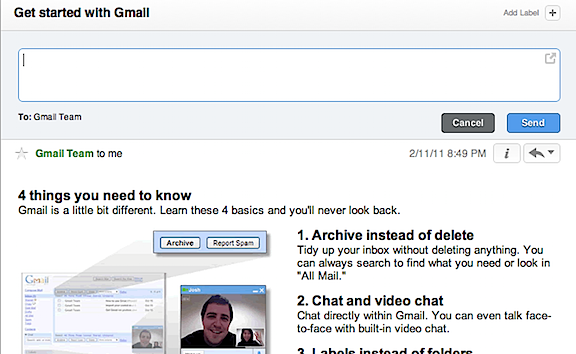
You can add attachments to a message by dragging the attachment into the message, or by using a standard “attach” button. If you have multiple accounts configured in Sparrow, you can select the account from which to send the message via a dropdown menu in the full composition window.
Labeling messages is easy, too. Click on the plus symbol at the top right of a message, and select your labels. Removing a label is as simply as clicking an “X” next to the label.

As the first screenshot above indicates, Sparrow’s interface is simple and clean. The toolbar across the top contains only four buttons: New Message, Archive, Reply, and Delete. As fast as cloud apps have become, I still find it much quicker to blow through messages in Sparrow, using the Archive and Delete buttons in conjunction with the fast labeling of messages.
Sparrow also has search functionality. Once you perform a search, you can filter the results via sender, recipient, or subject.
The Verdict
Sparrow has a different feel to it than traditional email clients. I’ve seen other reviews compare it to the official Twitter app for Mac in its appearance. Regardless, I love the look and feel of it, and, most importantly, I’ve found it to be a great help in quickly processing my email. In fact, sometimes I’ll look at my Gmail inbox in my web browser, and defer responding to messages until I can fire up my MacBook Air and use Sparrow.
Sparrow’s main drawback is that it is Mac only. As a result, I need to find a way to convince my wife that we need a desktop Mac, so I can use Sparrow in more places than just on my Macbook Air. Better yet, maybe we can persuade the Sparrow developers to port it to Windows, where they’d probably make a killing.
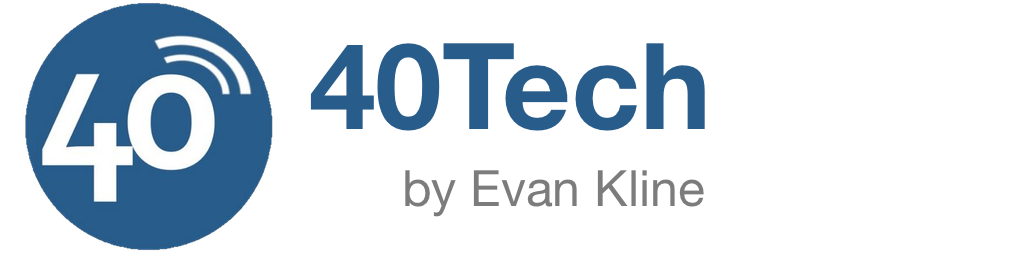
5 Pingbacks