- Easy Access to US, UK Streaming Services From Anywhere - August 18, 2012
- 5 Fresh Android Games Released in 2012 - July 5, 2012
- Google Chrome Explodes On To iOS, Puts Desktop Experience In Your Pocket - June 30, 2012

As you probably already know, GTD and Productivity are creatures that live somewhere deep in my bones. They speak to me, manipulate me, and generally run my life. Not in a bad way, you understand — even if they come across as a little obsessive, the little monsters really do have my best interests at heart. They’re the reason I’m always looking for new and inventive ways to refine and apply workflows. They’re also the reason that I’ve met some cool people who have their own little creatures that bitch and nag them into action.
During a recent conversation on Google+, with a circle of those people, we were discussing the benefits of both Producteev and Evernote as GTD tools, and how it would be great if they worked together. We decided to test out a means of making that happen, with Evernote as the ultimate collection tool, and Producteev as the magic task management/Google Calendar integrator.
Here’s what I proposed (have a read and tell me what you think):
The Gist of the Idea
The first thing to do is make Evernote able to send email directly to task@producteev.com. To do this, you need to register the email address that your Evernote uses (to email out a note) in your Producteev workspace(s). Now, any tasks in Evernote that you want to process into Producteev can be done directly from within EN.
The next thing you need to do is make sure your Evernote notes get to the right place in your Producteev setup. Producteev’s email2task functionality is fantastic. It incorporates a lot of simple language that allows you to easily do things like schedule a task from email by writing “Do this task tomorrow at 2pm” in the subject line (more on syntax below). If you are working in the Evernote desktop app, you can easily send out an email by selecting that option under Share, and then changing the subject line to reflect the appropriate email2task syntax. If you are in a mobile app, or unable to change the subject line for some reason, then you can simply change the title of your note to reflect what you want the email subject line to say.
These two steps make it possible to collect information in Evernote and share it with Producteev quickly and easily. Producteev can connect to Google Calendar, as well, for two-way sync (coming first week of February, 2012), which gives you the opportunity to finally connect Evernote to Google Calendar, if only by proxy.
Finally, using the Copy Note Link or Copy URL to Clipboard features found under the Note and Share buttons in Evernote, you can add the note’s own link to the email or note body, and leave an easy to follow link back to Evernote in any Producteev task you create.
GTD Use Cases for a Evernote-Producteev Bridge
- You could manage your GTD system in Evernote, doing everything from collecting to archiving, but use Producteev during processing to set up automated reminders and Google Calendar events. You could also add in email or IM Producteev functionality to easily close and update tasks, including sharing and delegating without ever logging in to the tool itself.
- You could also manage your GTD in Producteev and simply use Evernote as your main collection tool, as well as for keeping all of your reference material and archives in one easily searchable place. Producteev has many ways of inputting tasks, but Evernote can utilize voice, image, and text entry, as well as the clipper, and a crazy number of integrations, to collect and organize information.
Why Bother?
- Evernote has superior collection capability but no true task management functionality.
- Producteev’s notes system and ability to add attachments simply can’t compare to Evernote.
Notes
- When you send an Evernote item into Producteev, the body is converted to a note. Actually, you end up with several notes, as any images that Evernote uses in the background of the note are added as separate (and useless) note items in Producteev. HTML is stripped out entirely, and this will sometimes leave garbage code in the text of the Producteev note. See the image below (thanks to Daniel Gold for doing the first test run!).
- Even though the Producteev notes are in plain text, the note itself is still in both tools. In Producteev, the notes system can be used to conduct a conversation around the task with others who have access to the workspace, or to leave additional notes for yourself if you are using Producteev as your main management system.
General Workflow & Syntax
- Collect in Evernote
- Process to Producteev via Evernote email-out and Producteev email2task syntax (with scheduled items going to Gcal, as well, for the visual calendar)
- Manage tasks in Evernote with Producteev used only for scheduling and reminders OR
- Manage tasks in Producteev and/or email with Evernote for archival reference
Syntax tips can be found here, but the basics are as follows:
- today, tomorrow, days of the week, next week, specific dates (today 8pm, August 10 8pm, 8pm August 10 when combining date and time)
- done (to register a task as being completed)
- @ to assign a task to a workspace collaborator (@Michael, @Michael Lewis, @Lewis, @ML)
- * to indicate a priority level using our 1-5 starring system (4* or ****)
- # to indicate workspace name (#Personal)
- ## to indicate the appropriate label (##Marketing)
- “” to add task notes (“follow up” or ‘follow up’)
- / to have the beaver run searches for you (/today for a list of all of your tasks due by the end of the day)
Your Turn!
So what do you think of the possibilities of integrating Producteev and Evernote into one system that is relatively seamless? Thoughts? Concerns? Is this worthwhile? Let us know in the comments!
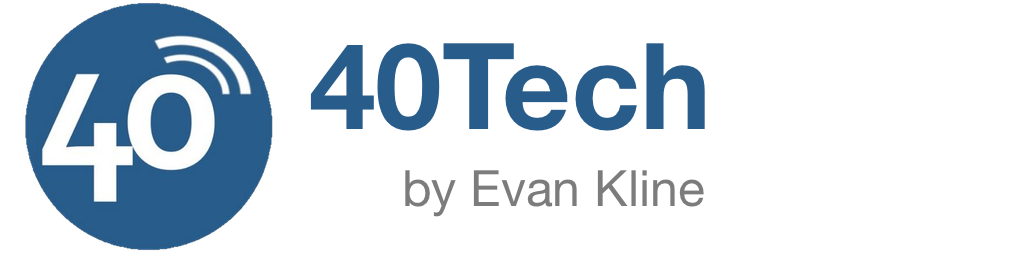


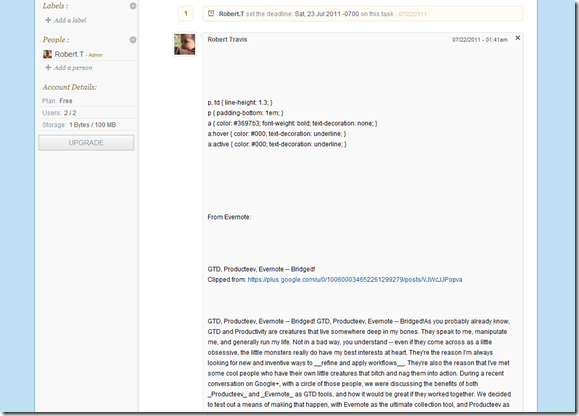
Eytan says:
Good article, but I’ve found something that takes care of all of my GTD needs. It’s called IQTELL, and even though it’s still in beta it’s really powerful. I still have a few invites left, email if interested (eytanbiala@gmail.com).
July 24, 2011 — 11:33 pm
Bobby Travis says:
Thanks for your input Eytan — IQTell looks interesting. I may have to check it out at some point. If you care to write about your experience with it, we are open to guest posting! :)
July 28, 2011 — 10:44 pm
Eytan says:
Bobby,
I’d be more than happy to share my experience with IQTELL, let me know how to proceed.
July 29, 2011 — 11:00 am
Bobby Travis says:
Glad to hear it! The first thing to do is take a look at the Guest Pos Guidelines in the upper menu. Most everything you need to know is there. Next, take a look at some of the other posts on the site to get a feel for how we tend to structure them. Then write, and send us your work for editing. :)
July 29, 2011 — 7:02 pm
Lauren says:
Thanks for your articles, Bobby.
I’d be interested in seeing where IQTELL goes once the app is available. Maybe by then you’ll have that guest post.
August 3, 2011 — 5:39 pm
Bobby Travis says:
Hi Lauren,
IQTELL is available and open to the public, from what I can tell. :)
August 4, 2011 — 12:34 pm
David Podhola says:
Hi guys, if you are still interested in Producteev Evernote synchronization you may check my synchronizer at https://producteev-evernote-sync.appspot.com/ . It is still proof-of-concept right now, but I would love to hear the comments!
November 6, 2011 — 3:45 pm
Bobby Travis says:
Awesome David! If you can pull this off, and well, I know many people will be stoked about it! Be sure to let us know when you get it to production.
November 6, 2011 — 6:55 pm
Jedth Phornnarit says:
Hiya, great idea to use Evernote and Producteev together. You’re on the money too on your assessment of their strengths and weaknesses. I only just got a producteev account on the back of Task List on my Android phone which I’d originally set up with Remember The Milk but have been getting frustrated with because of interface issues where you couldn’t swipe between lists or reorder your to do lists by drag and drop – like the program otherwise but these just seem obvious to me. Evernote has been an integral part of my life since discovering it last year. If David Podhola gets his app off the ground that’d be great and good luck.I hope Producteev do well as I don’t think they’re such a big company. The combination of Evernote Producteev Google calendar and Task List should be sweet but it’s a bit of a pfaff using several programs … you’d have thought somebody would do it all in one by now … Evernote seem to be on the up n up always rolling out an improvement on either their PC desktop program or on Android. They have the feel of a company with the right combination of drive ambition and vision combined with that vital bit of financial backing to keep growing … for instance their acquisition and integration of Skitch is really nice. I’d not heard of this but now I use a skitch note as a “header” for my notes in Evernote as it comes up as the little icon so you can quickly see what your note is about without reading the title … not something I’d have done if they hadn’t added that to their portfolio. Along with their vastly improved Android tablet app all I really need is for them to get drag and drop implemented on their notes so I can use it as a to do list along with Google calendar integration and I’d be well chuffed. Hope Producteev stay afloat until then … I felt a little sorry for them when I saw their website blog link saying sorry they only have one programmer … Still, thanks for your blog it’s pretty good (British understated high level compliment :-))
November 20, 2011 — 4:58 am
Bobby Travis says:
LOL — thanks for the compliment Jedth!
Some great points you have there, as well. Evernote has said on several occasions that they have no intention of adding calendar integration or any sort of task manager. You never do know, though, now that they’re firmly established. Maybe they’ll add it as a secondary paid tier.
Producteev, though relatively small, is still awesome. I love them and truly hope they push it forward. If they added Evernote integration, I can only see that it would benefit them — but they have a definite plan, moving forward, and I applaud them for sticking with it, as many start-ups have failed by trying to do too much, too soon.
November 25, 2011 — 11:47 am
David Podhola says:
Thanks, I am already having synchronization working and using it daily. I hope I will update you very soon with better news!
December 4, 2011 — 3:23 pm
William Drout says:
I see that the article mentions a two-way sync between Producteev and Google Calendar. I am not seeing this this happen. The other blogs I’ve read to indicate that the sync is only one-way (Producteev to Google Calendar), but some of the posts are pretty old. Is the Producteev sync with Google Calendar really a two-way sync now?
December 21, 2011 — 2:33 pm
Bobby Travis says:
Hi William. When I wrote the article, I tested the two-way sync and it worked. It doesn’t appear to be working any more, however — something I have no explanation for. Sorry for the confusion. Corrected in the post.
January 3, 2012 — 2:41 pm
William Drout says:
Thanks for the follow-up. It’s too bad that two-way sync with GCAL doesn’t work. Producteev has some really great functionality, but having two-way sync would really bump it up a notch.
January 4, 2012 — 4:13 pm
Bobby Travis says:
I agree, William. I think the idea is to get you to do all of your task and event work in and around the Producteev app. It would be nice if you could update events and the like in the calendar, though.
January 4, 2012 — 4:30 pm
Bobby Travis says:
Hi William,
I just found out from the lead developer at Producteev that two-way Google Calendar Sync will be available this week! They are working on some stability issues with the new roll-out (see most recent post), and it should be online first week of February. :D
January 30, 2012 — 11:25 am
Jef says:
I just tried this and I can get notes from Evernote to Producteev but only the attachments show us. If I have made notes in Evernote (which I often do, none of the text comes through. :(
Also, is the Gcal integration just for Gmail addresses? I can’t find anyplace to set it up.
Thanks,
Jeff
March 22, 2012 — 4:49 pm
Bobby Travis says:
Sorry for the extremely late reply, Jef.
Producteev had to disable some features when they did a recent major update. They say that Gcal and the like will be turned back on soon, but they have definitely been delayed.
This isn’t a syncing system, it’s a workaround. If your notes aren’t coming through, check to see that your syntax in Evernote is following the Producteev mail2task syntax to add a note. It is possible there are bug issues as well, related to their recent update. If all else fails, contact their support — they are usually pretty responsive, in my experience.
April 13, 2012 — 9:56 am
Lee says:
Beginner question: It looks as though you can only register one email address. If you use the EN address, then you can’t use a gmail address also – and vice versa. Suggestions?
April 22, 2012 — 7:14 am
Bobby Travis says:
Hi Lee. :)
In Producteev’s settings, you can register as many email addresses as you like. Just keep entering them. If it won’t let you, there is a problem. If you contact their support, they should be able to sort you out.
April 26, 2012 — 9:28 am