If you embed screen recordings (i.e., screencasts) into a Keynote or PowerPoint presentation, rule #1 is that your audience has to be able to see your screencast for it to be effective. If you are recording from a device with a Retina display, you might find that application windows sometimes become unreadable when later displayed with lower-resolution projectors. Images and text just become too small. While you can fix this by adjusting your monitor’s resolution either in settings or with third party apps1, my preferred solution is to use a Mac app called BetterSnapTool.
With BetterSnapTool, you set up predetermined “target areas” on your screen, with preset resolutions for any windows dragged onto those targets. I’ve set up target areas for 1920×1080 and 1280×720 resolutions, among others, that resize app windows to those resolutions. I then record only that area of the screen.
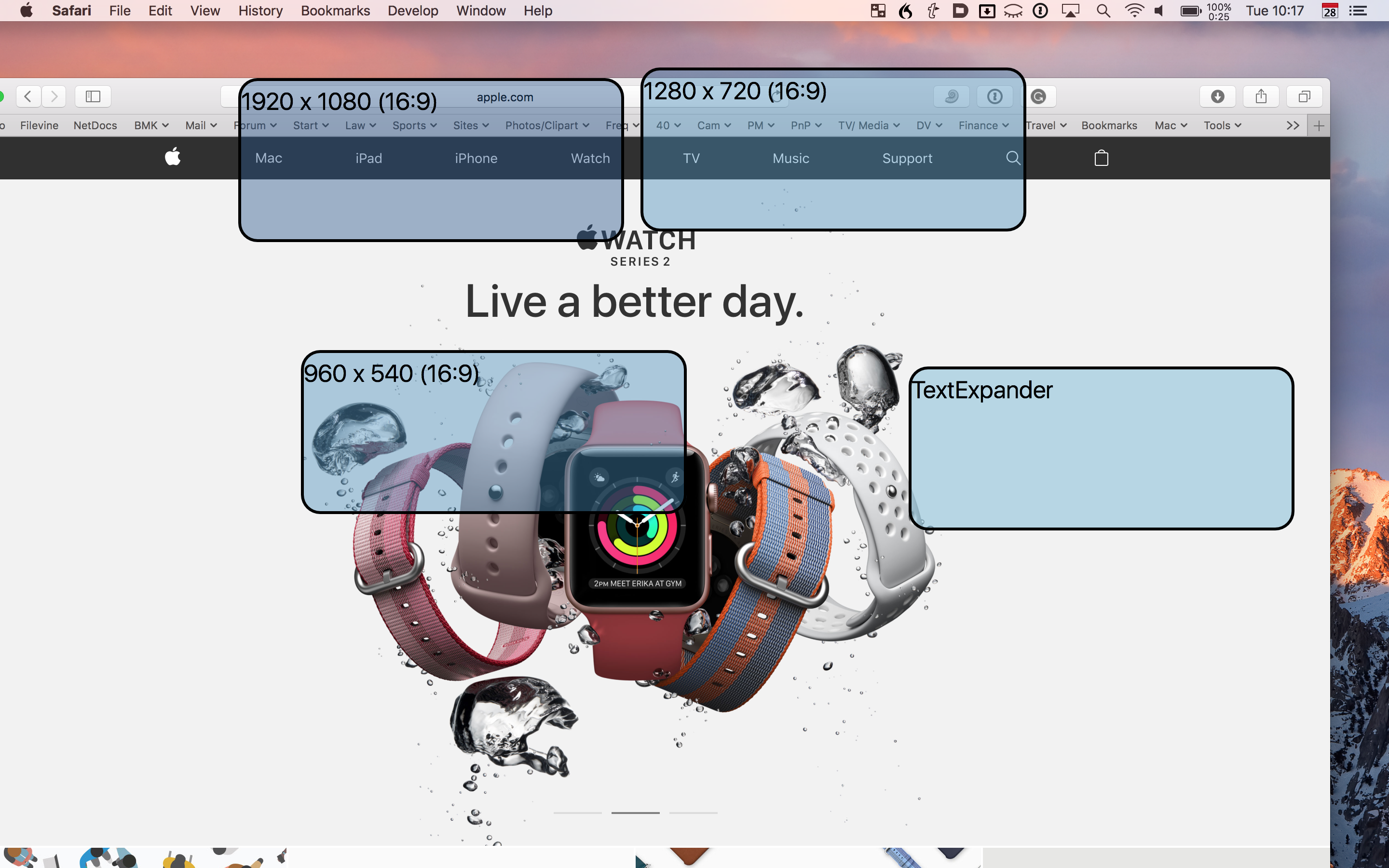
The end result is a very viewable screencast, without having to toggle the resolution of my entire monitor.
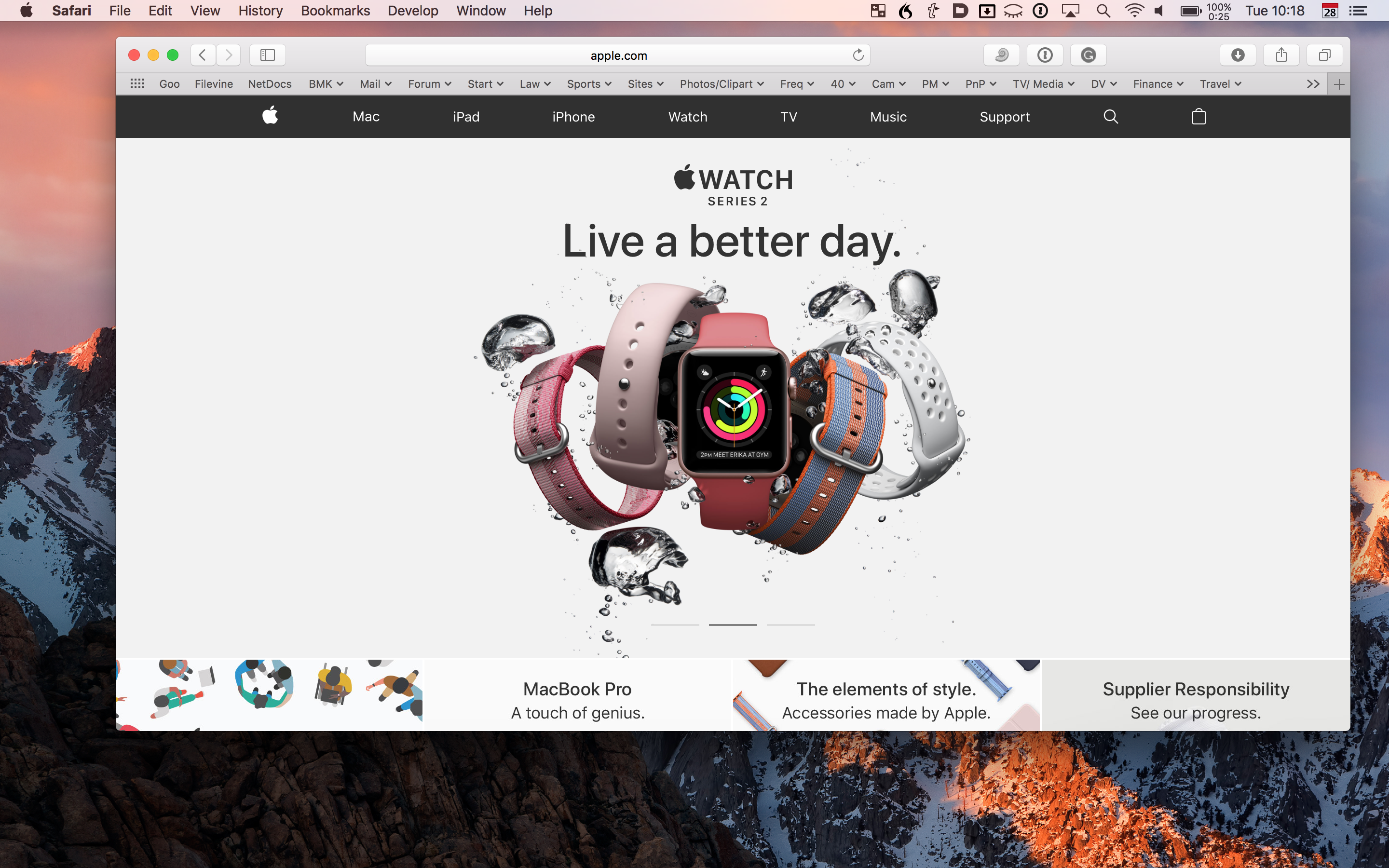
BetterSnapTool currently sells for $2.99 on the Mac App Store.
- You can also set a partial resolution in Screenflow, but I’ve gotten odd results with that method, with Screenflow recording only a very small sliver of the screen. ↩
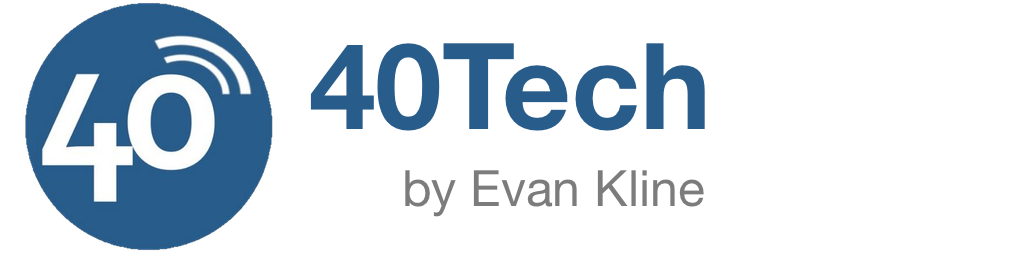
Andrea says:
Excellent price for a great piece of software … thanks for bringing this to everyone’s attention!
April 29, 2017 — 11:22 am