
The past couple of days we’ve talked about Markdown, a markup language that helps you easily output HTML without having to learn HTML. Yesterday, we looked at a Windows app, WriteMonkey. Today, it’s the Mac’s turn. One of the earliest apps that I downloaded on my Mac was nvAlt, a note taking app. I was impressed by the unique and efficient way that nvALT operated. Well, technically it isn’t unique, since it is a fork of an open source app, Notational Velocity. But it is different than most note taking apps that I’ve used. What I didn’t know until recently was that it also supports Markdown.
For more on Markdown, check out our look at the basics of how it works. If you’re on Windows, head on over to our look at WriteMonkey, a Windows app with Markdown support.
When you start nvALT, you’ll see a text box at the top, a column of notes in the left sidebar (along with a couple of preview lines), and note content in the main area to the right. What makes nvALT (and Notational Velocity) interesting is that the text box at the top is both a search box AND a text entry box. Go to the box, and start typing a new note. As you type, your entry will filter the notes in the left sidebar. To enter a new note, finish typing the title and hit Return. To view or edit an existing note, arrow up or down to select it. The whole process will feel strange at first, but is quick and easy when you get accustomed to it.

The other big selling point of nvALT is its ability to sync with your Simplenote account. Although I’m a big Evernote user, I do keep a variety of text-only notes in Simplenote (generally temporary notes that I want to quickly enter and retrieve, but that will have limited or no long term value to me). I’ve recently started gravitating towards desktop apps with a cloud syncing component, so this is a nice feature.
nvALT also gives you the ability to bookmark notes that you use frequently. The bookmarking features are pretty basic, though. As you bookmark notes, they are added to your bookmarks sequentially. So, the first note that you bookmark can be accessed with Command-1, the second with Command-2, and so on. You can drag the bookmarks from a bookmarks popup menu to reorder them, but that’s about all there is to it. You can’t set up folders, for example. This is most likely because Notational Velocity and nvALT were designed to be used without a mouse.
If you want to share your notes, you can do so using Peggd. I haven’t tried this feature, but Peggd does look interesting.
But we’re here to talk about Markdown, right? Markdown support was one of the features that the developers of nvALT added, that differentiates the app from Notational Velocity. You can type a note using Markdown formatting, and preview the note as you go by hitting a key combination to open a preview window. One feature that I didn’t find, that I wished were available, was the ability to access a Markdown cheat sheet with a hotkey. You can do this in WriteMonkey, the app that we covered yesterday. For a Markdown newbie like me, it’s quite handy.
Even without the Markdown cheat sheet, and notwithstanding the limited bookmarking, nvALT is worth a look if you use a Mac. It’s fast, and you can access your notes everywhere via Simplenote. If you need a more robust solution, then check out Evernote (of course). nvALT is free.
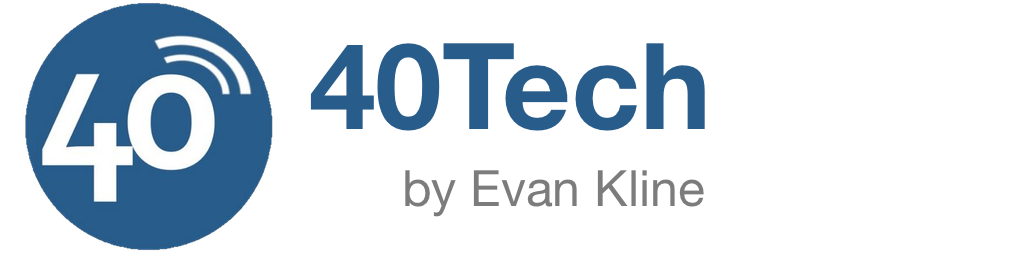
Mick says:
A similar app for Windows is Resophnote which also has Markdown and Simplenote support
August 24, 2011 — 1:44 am
Evan Kline says:
Thanks for the suggestion, Mick. I wasn’t familiar with that one. The Simplenote support sold me enough to go download it.
August 24, 2011 — 10:08 am
Evan Kline says:
So, how does Markdown work? I typed some Markdown text, hit CTRL-M, and nothing is happening. I’m trying to find Markdown preview.
August 24, 2011 — 10:14 am
Mick says:
You need to enable Markdown support in the settings. Tag support and various other settings are in there too
August 24, 2011 — 10:44 am
Evan Kline says:
Thanks, Mick. I found it.
August 24, 2011 — 6:34 pm
Mick says:
Just wondered how you were getting on with Simplenote.
There’s a new version just out that offers Simplenote Pinned-Note and Tag support as well as a single note mode.
I use this along with Flicknote which supports Markdown, has pinned notes and a list mode and has the distinction of being the first app I paid for.
Cheers,
Mick
September 12, 2011 — 8:38 am
Evan Kline says:
I’ll have to check that out, Mick. I still use Evernote as my main note app, but for the “quick and dirty” stuff, I use Simplenote.
September 13, 2011 — 10:01 am