
Ahh, a new computer. Kind of makes you tingle with excitement, right? Perhaps, but you’re probably also thinking about all the work that you have ahead of you when installing all of your apps. We’ve previously talked about ways to download several apps in one bundled download, to help speed along the process, and we’ve covered some tips for upgrading to Windows 7 in a couple of posts. If you want to get even more streamlined, you can move programs, settings and all, from your old PC to your new PC using PickMeApp.
PickMeApp is in beta and is currently free. It requires registration to download. Once downloaded and installed, you’ll be presented with a list of your apps on the left. Select the apps that you want to move to your new PC, and then click the top folder in the center pane. The app will then bake a package for you, and save it onto your hard drive. Move that to your new PC, install and open PickMeApp on that PC, and the package will end up in the right pane. Click the “install” button below each app that you want to install, and PickMeApp will do the work for you.

I’m a big fan of starting fairly fresh on a new PC, and I’ve also seen reports of some programs not copying over correctly, so I’d only feel comfortable doing this where really necessary – such as where I’d lost the installer for a program. But in those situations, PickMeApp could come in handy.
How do you get set up on a new PC?
PickMeApp [via AddictiveTips]
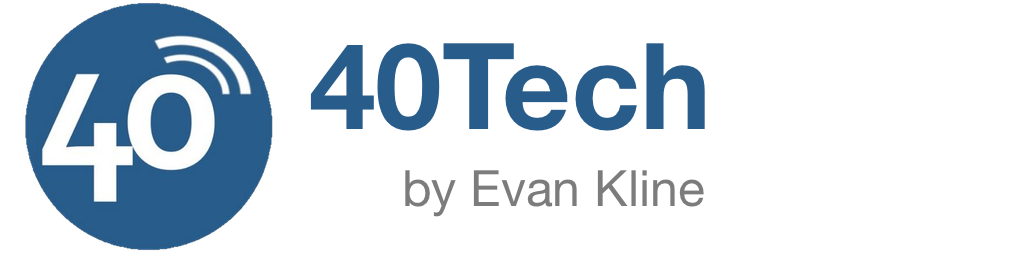
oldgoat1957 says:
I have not tried this particular program yet, but as you say these types of utilities can be a bit hit-or-miss; I think in many ways it depends how well the original program installer followed Microsoft’s guidelines.
You make a good point, that this types of “help” is probably best reserved for the progs that you lost the install disk for.
May 1, 2011 — 9:26 pm
Evan Kline says:
Agreed. I don’t think I’d rely on this program to move my programs over to a new machine, wholesale.
May 3, 2011 — 8:18 pm
UJLammy says:
This app sucks. It was only able to detect like a 5th of all my installed apps, it didn’t eve detect extremely common apps like Firefox, Chrome, Gimp, Thunderbird, Foobar2000 just to name a few.
December 22, 2012 — 4:51 am