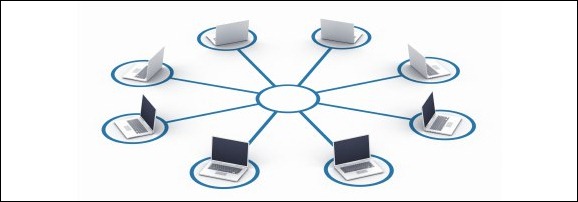
Last year, we wrote about 5 Tools to Keep You Synchronized Everywhere. That post covered not just tools to sync files, but tools to sync your workflow (such as using a tool like Lastpass to get your passwords everywhere). How about different options that can be used to keep your files in sync, with no effort on your part? Here are three options that are "fire and forget," meaning that once you configure them, your files will be continuously synced between computers, with no effort on your part. Read on for our take on which ones come out on top.
Dropbox
Dropbox was one of the apps in our first post on synchronization. As we noted back then, Dropbox is very simple. Dropbox creates a folder on your computer, and any file or folder that you drop into it is copied into that same folder on any other computer on which you’ve installed Dropbox. Some people even use it with password manager KeePass to sync their key file and even their passwords between the computers they use. As the screenshot below shows, there isn't much in the way of configuration options in Dropbox.
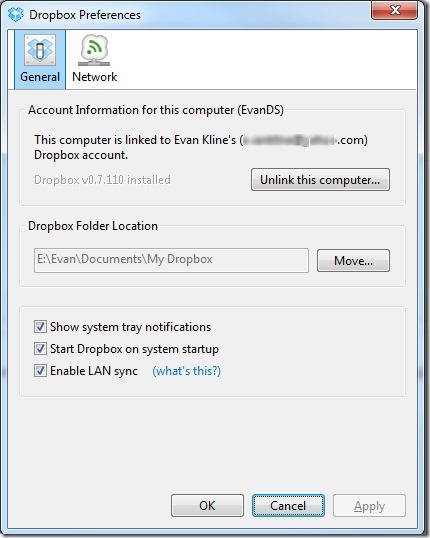
Dropbox keeps a copy of your files on their servers, so that you can access them from any web browser, or from a variety of mobile clients. Dropbox handles file versioning, which means that you can revert back to an earlier version of a file if needed. Dropbox allows you to sync files of any size or type, up to the combined limits of your account. Sharing in Dropbox is simple, too. Simply right click on a file or folder in your Dropbox folder, select "Share," and you're taken to a webpage where you input the email address of the person with whom you want to share.
Dropbox's simplicity, while a strength, is also its weakness. Dropbox will only sync what is in the Dropbox folder, and you have to perform some geek kung fu, such as using symbiotic links, to extend Dropbox's usage beyond the Dropbox folder.
Dropbox is available on Windows, Mac, and Linux. It offers 2 GB of storage space for free, 50 GB for $9.99 per month, and 100 GB for $19.99.
Strengths: Very easy; 2 GB free; Easy sharing; Mac, Windows, and Linux compatible
Weaknesses: Can't sync folders outside the Dropbox folder without some tech know-how
Snycplicity
I've been using Syncplicity for almost a year now. One of Syncplicity's nicest features, and the one that I use the most, is its ability to link a local folder with your Google Docs account. Simply authorize Syncplicity as an allowed app, and select files or folders you want to keep in sync. Syncplicity will then keep those documents in sync with the documents in your Google Docs account. That enables you to create documents in a desktop word procesor, and know that they will be available anywhere, from within Google Docs.
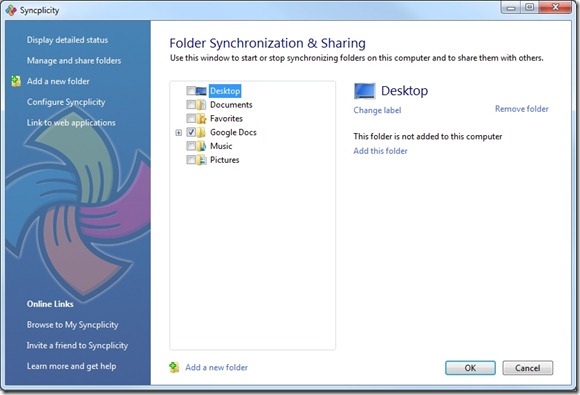
Syncplicity also works much like Dropbox works, allowing you to keep all different types of files and folders in sync between computers, as well as keeping your files backed up to the Syncplicity servers. Syncplicty has no limits on file sizes (aside from the maximum size of your account), and provides for versioning control and easy file sharing from within Windows. Unlike Dropbox, Syncplicity allows you to sync multiple folders.
Syncplicity is free for one user, with 2 GB of storage on 2 computers. A $15 plan increases that to 50 GB of storage on 5 computers, while a business plan at $45 a month allows for 3 users, and unlimited computers.
Strengths: Google Doc syncing; Syncing of any folders; 2 GB free
Weaknesses: Not as simple as Dropbox; Windows only (Mac client is in beta)
SugarSync
Like Dropbox, SugarSync offers a free 2 GB account, and backs up your files to their servers, in addition to offering sync features. SugarSync does offer some features not offered by Dropbox. For starters, SugarSync allows you to sync more than one folder. As mentioned previously, it takes some effort to get this functionality in Dropbox.
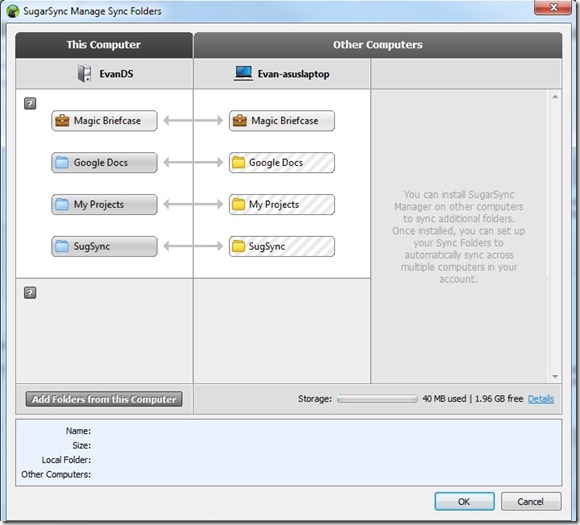
SugarSync isn't complicated, but it isn't as simple to use as Dropbox. SugarSync has its own file manager that you run locally to select the folders to sync. If you want to make SugarSync as simple to use as possible, SugarSync does have a "Magic Briefcase" that works much like the Dropbox folder. I also ran into trouble getting my main PC to recognize that my folders had been synced to my secondary PC (as evidence by the striped boxes in the above screenshot). Perhaps there is an easy way to get the computers to talk to each other, but it wasn't intuitive to me.
SugarSync supports file versioning, and places no limits on the the number of computers that you can sync between. SugarSync also allows you to share folders with others, and to access your files from your web browser and from numerous mobile devices.SugarSync
In addition to is free 2GB plan, SugarSync also offers monthly plans for 60 GB ($9.99), 100 GB ($14.99), and 250 GB ($24.99)
Strengths: Sync any folder; 2 GB free; "Magic Briefcase" works with the ease of Dropbox
Weaknesses: Not as simple as Dropbox; no Linux support
The Verdict
Unlike some of our other product comparisons, there is no clear winner here. Which product is right for you will depend on your needs. Personally, my syncing needs are pretty simple. I use three different computers, but one is a work PC, and the other is a laptop. I don't want or need many files from my desktop on those computers. So, for me, dropping a limited number of files into my Dropbox folder is all I need. Since I'm often in a hurry when I drop a file there, I appreciate the simplicity.
If your needs are different or more complex, you may want to take a look at SugarSync. While SugarSync does offer Dropbox-like funtionality with its Magic Briefcase, the overall experience doesn't feel as intuitive. Again, that is a matter of personal preference. But SugarSync comes out on top if you need to sync multiple folders, and have a Mac. Also, you should check to make sure that your mobile device is supported (SugarSync supports the most devices, compared with the other two choices).
There also will be another contender in this category soon. Remember Microsoft's Live Mesh? Microsoft is replacing that with Windows Live Sync, which is currently in beta. Since we didn't know how much the final version will change over the beta, we haven't included Live Sync in our review.
Do you use any of these sync tools, or another, such as Box.net? What are your impressions? Let us know your thoughts in the comments.
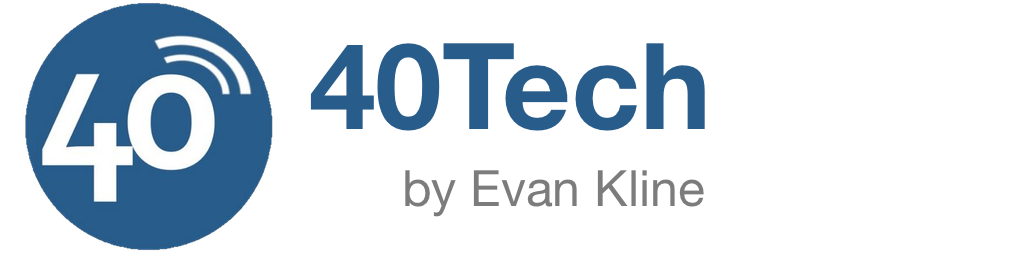
Paul YM says:
I use a few different ones. The most amazing one is Windows Live. Given the name of the product and who it comes from I was hesitant, but after reading David Pogue’s writeup about it a few months back (http://nyti.ms/9Z0HRB) I had to give it a try. One big difference is that you’re not backing up to an external host but to another computer, which is fine because I need to keep my work files synched between my various computers anyway. But the best part is, if I’m on my laptop in another city, I can pop onto the Windows Live website and browse the files on my desktop at home and grab one I need that may not be in my synching directories.
To keep my files synched elsewhere, and with my business partner, I use SVN with Cornerstone as an interface and I host the files with my web host. It gives me a pretty bottomless pit to put my files in, which are backed up in turn by my host (MediaTemple). Takes a bit of setup and tech knowhow, but the results are very reliable.
July 27, 2010 — 9:39 pm
Evan Kline says:
Thanks for the suggestion, Paul. Are you referring to SkyDrive, which is part of Live? I use it for storage, but not sync. I like how much space it offers, although the per file size restrictions are a bit of a shame.
July 28, 2010 — 9:07 am
Paul YM says:
Yes, SkyDrive. I haven’t Windows Live for much of anything else, but the synching features are pretty cool. There’s no limit there, since you’re not actually storing anything with them, but synching between machines. Once you’ve linked your computer with it you can access any file on your hard drive remotely. I’m certain it will save my bacon one day.
July 28, 2010 — 9:49 pm
Evan Kline says:
I’ll have to check that out, then. Sounds pretty cool.
July 29, 2010 — 9:36 am
badboi says:
Hi Paul,
I am very interested in your method to sync large amounts of data – would you mind making up a tutorial on this?
dropbox works great but costs too much when you need to sync something like 300gb of data. I need to be able to sync with my business partner living across the country and have not found (a cheap) way of syncing the dropbox way…
thanks for any insight
January 6, 2011 — 4:29 pm
Tony says:
It’s no contest, folks. Dropbox is your undisputed champ.
.-= Tony´s last blog ..How to Remove Scratches From your Electronics with Toothpaste =-.
July 27, 2010 — 10:34 pm
helpme helpyou says:
I also love dropbox but I will fill up the free 2gb pretty fast. Help me help you get more space out of your dropbox by using this link http://db.tt/XJvOZy1 it will give both of us an extra 250mb of storage.
April 20, 2011 — 4:56 pm
Whiztechy says:
I have tried SugarSync and Dropbox but I found dropbox better and still using same. I find it user-friendly. Nice comparision though. Will surely give try to Syncpicity.
Ruchi.
July 28, 2010 — 4:53 am
Josh says:
Good comparison Evan. I have tried all three in the past and keep coming back to Dropbox for its simplicity also their Android app is amazing (streaming music and movies to your device, all sorts of sharing options like Facebook, Picasa…).
July 28, 2010 — 7:32 am
Evan Kline says:
Tony, Ruchi, Josh – I keep using Dropbox for the same reason you all mention. It is simple and user friendly. It wouldn’t take much for the other two services to make a slice of it as easy (for example SugarSync could make its Magic Briefcase easier to find, right within Windows Explorer), but for now Dropbox has the market on ease of use.
July 28, 2010 — 9:09 am
Michael Aulia says:
I use Dropbox and also Syncplicity just to backup my Google Docs document :)
.-= Michael Aulia´s last blog ..Bloggers- increase your productivity with Windows Live Writer! =-.
July 28, 2010 — 9:16 am
Evan Kline says:
It sounds like you and I have the exact same sync plan, Michael. I’ve ended up not using SugarSync, in favor of using Dropbox and Syncplicity the same way that you do.
July 28, 2010 — 9:34 am
David says:
I use both Dropbox and Syncplicity just because I’m a little paranoid of loosing my valuable university data.
Ive been using Sycnplicity for 2 years and its way more intuitive IMHO than Dropbox. Granted they both offer similar features but its ability to easily sync folders outside the default folder cant be under estimated.
Syncplicity easily takes the crown at least for me.
July 29, 2010 — 2:04 pm
Evan Kline says:
Having two backups is a good idea indeed. I use Carbonite as my main backup, and use Dropbox and Syncplicity to selectively sync files.
July 29, 2010 — 7:54 pm
Ivan Williams says:
Funny; I’ve been using DropBox for a while, and then decided to see what else was out there, and heard about SugarSync.
I did a search online, and found the blog, brilliant. Great comparision between the three above mentioned. I’ll be sticking with DropBox for now. To say it’s simple is an understatement…
July 30, 2010 — 8:05 am
Evan Kline says:
Thanks, Ivan. I stuck with DropBox, too, and just use Syncplicity to sync my Google Docs.
July 30, 2010 — 4:53 pm
JasonCook599 says:
I use Dropbox. I use it because it works on Linux. I need something that is cross-platform (Linux, Mac and Windows). Though still in the early stages of development SparkleShare [sparkleshare.org] appears to be a potential rival. It gives you unlimited storage space, though you host it yourself.
August 3, 2010 — 5:20 pm
Evan Kline says:
When versions arrive on Windows and Mac, SparkleShare looks like a great choice if cloud storage isn’t needed. I could see using that if I had lots of files to keep synced, but didn’t want to pay for the extra storage.
August 5, 2010 — 7:00 am
JasonCook599 says:
You are getting cloud storage. You host SparkleShare on your own server. That can easily be made accessible to the entire internet with some port forwarding. I you are talking about access via a web interface, I’m not sure if that is planned.
August 5, 2010 — 7:46 am
Evan Kline says:
Ah, thanks. Good to know. The next step would be to find hosts that provide just storage. I’m sure there are plenty out there, but a typical web host for websites typically has limits on that.
August 5, 2010 — 10:12 am
David Powelstock says:
I use dropbox for some of my frequently changed files, since it is very quick. But I have yet to find anything to match Sugarsync’s “WebSync” functionality. Check it out: . You can open any file from the sugarsync site via browser to edit locally, and this java applet will do all the work of downloading, tracking changes, and re-uploading the edited file to sugarsync.
August 8, 2010 — 6:28 pm
Evan Kline says:
Sounds cool, David. I wasn’t aware of the WebSync funtionality.
August 9, 2010 — 7:53 pm
David Powelstock says:
Sugarsync doesn’t really make a big selling point out of it, but I think it separates Sugarsync from the rest of the pack. It effectively turns your cloud storage into a VPN server!
August 10, 2010 — 9:37 pm
bingo boy says:
okay so i tried all three. could sugarsync make online storage any more confusing for the average bear. goodness gracious. imagine if i tried to tell my mom how to use this thing. kill me now.
tried dropbox. wow thats easy to use for an idiot like me. only darn problem is the cost. come on dropbox. let’s be competitive with sugarsync. once sugar gets their stupid complexities fixed they are going to make it happen jackson. you know what i mean jelly bean.
rumor mill says vmware has an eye on dropbox. who the hell is vmware.
August 10, 2010 — 7:13 pm
Evan Kline says:
You’re right about SugarSync – it sure wasn’t intuitive.
Regarding pricing, Dropbox’s 50 GB plan is in line with the others, although the 100 GB plan is a few dollars more.
August 10, 2010 — 9:01 pm
David Powelstock says:
Coming to Sugarsync from a different direction–PowerFolder–it was easy peasy. But PowerFolder had a pretty steep learning curve, so I can see how Sugarsync would not seem intuitive. What Dropbox lacks is the ability to sync your native file system structure “in place”–i.e., you have to put things in the Dropbox folder if you want them synced. (There’s a workaround–symbolic links–but its complexity makes Sugarsync look tic-tac-toe!) If you only have a few things to sync, or if you’re happy to discard your current file system structure, Dropbox is great. (In fact, I use the free version for a few databases that I frequently use.) But I have all kinds links files embedded all over the place, and life is too short to start from scratch! Sugarsync (like PowerFolder) allows me to effortlessly mirror my file system on all my PCs.
August 10, 2010 — 9:45 pm
Evan Kline says:
Good points, David. I haven’t had to mess around with the file system, since I don’t use any of the services to mirror my drives. The other two computers I use are a laptop, and my work PC, neither of which I want all my files on (for security reasons). I just sync a few files that I need to use on a regular basis. That said, for users that want a more comprehensive solution than what I use syncing for, SugarSync would be a good choice.
August 10, 2010 — 10:11 pm
Edward Townend says:
I very recently had this same problem and ended up comparing Windows Live Sync to Dropbox – I wrote a review of the two here: http://www.teamtownend.com/2010/08/dropbox-vs-windows-live-sync-beta-review/
August 28, 2010 — 5:06 am
Max Pascal says:
Nice post Evan. IMHO Dropbox is much better since you can take it to 19 GB for free. Here is a nice step-by-step tutorial for doing so:
http://maxyourdropbox.blogspot.com/
November 27, 2010 — 2:58 pm
David says:
New game in town: Trend Micro SafeSync (http://us.trendmicro.com/us/products/personal/safe-sync/). It’s based on humyo, primarily a European outfit before Trend acquired them. $60/yr for unlimited storage. And you can choose exactly which folders to sync, instead of having to use one “dropbox” for everything. I was using SugarSync for my big sync jobs, but it was too expensive. I’ve been using SafeSync for a couple of weeks now, and I like it quite well!
January 6, 2011 — 6:22 pm
Beiky says:
We love giving away free storage! For every friend you refer to SugarSync, we’ll give you both 500 MB of bonus space. If your friend joins a paid plan, you each get whopping 10 GB storage!
Get 5GB + 500 MB FREE!
https://www.sugarsync.com/referral?rf=b87n3pdti8nzf
June 8, 2011 — 3:45 am
w0qj says:
Good review – there are a few recent changes as of June 2011:
You get 5GB of space with the FREE version, but now there is no restriction to the number of computers you can sync/backup (up from 2).
It gives you the ability to upload and sync any folder on your computer.
It is the only service that offers such a broad device and OS support with apps for BlackBerry, Android, iPhone/iPad, Symbian, not to mention your computer!
Also if you use the below referral code you get a bonus 500MB extra on top of your Free 5GB!
https://www.sugarsync.com/referral?rf=tbtp0asbw9pt
Hope it helps someone.
June 10, 2011 — 11:49 pm
Shaun says:
Hey everyone,
All of my initial homework pointed me in the direction of SugarSync, mainly because it seemed un-intuitive for me to have to “drop” the file into the “dropbox” just to get it to sync. SugarSync supposedly allows me to select a file and it automatically syncs every time I save it. The only problem I have is that it doesn’t quite work. Sometimes the files sync, and sometimes they don’t. The customer service dude said that I should open up my SugarSync manager, then close it. God only knows why. It worked, but obviously a bug. It kinda jump started the syncing. Anyway, thanks for the article…
August 31, 2011 — 10:49 pm
Evan Kline says:
A shame that SugarSync is buggy for you. Honestly, I’ve been with Drobpox since writing this post, although some of the security issues have been a cause for concern. The number of iOS apps that hook into Dropbox make it hard to switch.
September 2, 2011 — 9:15 am
RoTimi Waddy says:
Thanks for this comparison writeup. I think that for my needs, simplicity wins this game and I will checkout Dropbox. I was going to checkout Sugar Sync and have been going back and forth on this issue (since I am a Mac owner) using 3 Macs + an Evo (but a soon be Iphone convert). I just want something easy & almost effortless. I do wish though that Dropbox offered more storage for its free accounts. I guess I’ll have to revisit these options once the other options appear to be more easier to use for the average user. Oh & btw, I’m a techie but I choose ease of use AMAP. Why make life more complicated than it has to be, unless your needs require you to do so? hmmm :)
September 6, 2011 — 12:02 am
Evan Kline says:
In the past few months, I’ve gotten in the “keep it simple” camp, too. That’s the main reason I’ve stayed with Dropbox, despite some issues they’ve had. It’s just easy.
September 8, 2011 — 8:53 pm
Juergen says:
Tried out a few services during past weeks. I looked for fast and reliable online sync, backups I do with Acronis (an underestimated gem). Now I stuck with Syncplicity although pretty pricey. It is rock solid, fast and intuitive enough. Free account comes with only 2GB but you can easily upgrade to a total of 5GB by just referring to 3 friends (no obligations for your friends). 50GB cost US$180/year, well – pricey.
Dropbox is a bit too plain (sorry) and I have security concerns. SugarSync sometimes syncs and sometimes does not (at least on my machines). If you want a very secure service try out SpiderOak and Wuala. I am still interested in Box.net, also pricey but very fine.
Nice blog, keep on the good work!
September 24, 2011 — 5:15 am
Evan Kline says:
Glad to hear that Acronis is still a good solution. I used TrueImage for many years.
I’ve heard good things about SpiderOak, so might have to take a look.
I’ll be curious to see if some of these providers are forced to rethinking their pricing plans when Apple releases iCloud.
September 26, 2011 — 11:00 am
colin says:
SugarSync is really great. I have it 2 years…
Who wants to get 5 gigabytes +500 MB more, sign up here:
http://goo.gl/JEN9Z
or
http://db.tt/7UuDW32
October 9, 2011 — 12:25 am
Roy says:
Helpful information:
I discovered that while SugarSync works well when syncing local drive to local drive on multiple pc’s, one cannot sync to another pc via the cloud if one is using network attached storage on a local network. SugarSync has been promising this for sometime, but as of June 2012, has yet to deliver.
Syncplicity, on the other hand, CAN accomplish this.
June 24, 2012 — 10:33 am
joel says:
Hi,
nice write up. I personally preffer Syncplicity. It allows me to sync not only files, but the entire file structure. I have several cascaded folders with similarly named files. If I drop that into dropbox, it won’t work. For example who’s estimate is the “estimate” file? I runa bout 10 to 15 claims on any given day.
September 12, 2012 — 6:33 pm
Egor says:
I would recommend Copy.com services. They provide 20gb on start. And you will got 5gb for every referral for both of you. You can upgrade your storage as much as you possible to invite. The invitation link for 20gb is here – https://copy.com?r=OmsEgO
May 22, 2013 — 5:37 pm
ttttkkkk says:
Hi,
after my external drive died, and I loose all of my photos, i was very angry. Then I tried Dropbox (fine, but not enough space for me), Sugarsync (for me it was very slow), and now I am using Copy.
Normaly, on Copy you have 15GB for free, but if you use this link, and install Copy application to synchronize or backup your data, you will get 20GB for free: https://copy.com?r=zPku0e
August 18, 2013 — 12:59 pm
expressdiagnostics says:
I am reading this post very nice information to share in this article. Thanks to this post..
October 3, 2017 — 7:55 am