- Easy Access to US, UK Streaming Services From Anywhere - August 18, 2012
- 5 Fresh Android Games Released in 2012 - July 5, 2012
- Google Chrome Explodes On To iOS, Puts Desktop Experience In Your Pocket - June 30, 2012
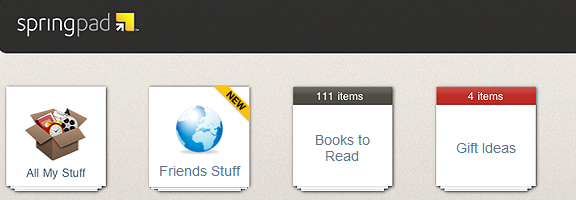
Usually, I like to pull out new apps for the App of the Week. Every once in a while, though, one of my favourites releases something so cool that I have no choice but to add the “extra-special” label. For the second time this week, Springpad pushes itself into the 40Tech stream, first with a slick integration into the iOS 5 notifications system, and now by adding yet another level of personalization and social value to their service.
Springpad vs Evernote is a thing of the past. With every new update, Springpad moves farther away from being just a note-taking/remember everything app, and gets closer to being the definitive service for collecting, sorting through, and acting on what interests you. Their latest leaps into this arena bring you three things:
Customize Your Notebooks
Note: Notebook customizations show up in the most recent versions of the mobile apps: iOS 2.6+, and Android 2.4+.
The ability to easily customize your notebooks so that you see only what you want in the sidebar, and cut the extra steps out of the Quick Add process.
Customizing your Springpad notebooks is easy. All you need to do is hover over the notebook (or the open notebook’s title bar) until you see the little wrench appear by the name, click said wrench, and head to either the Navigation or Quick Add button that appears in the pop up settings dialogue.
Navigation
- Click and drag the navigation items to reposition them or delete them completely.
- Change the item-type without moving anything (change Everything to Board, for example).
- Change the way notes are sorted when you open that navigation item (by Added, Modified, Tag, etc.).
- Change the Starting View for that navigation item to default as title-only, title-with-description, or grid.
Different navigation types will have different options, depending on their function. For example, the Types Section and Tags Section also allow you to decide how many of their items to show in the sidebar, as well as to decide if you want to sort by note count or name. That last bit, alone, will make life easier for those who use GTD in Springpad, and the other features won’t hurt either.
Quick Add
This is where things get fun. The best thing an app like Springpad can do is make it as fast and easy as possible for you to get things into it. Springpad was already pretty good at this, especially via their mobile apps, but sometimes it was a bit of a pain to select notebook, then select item type (or change item type, if Springpad’s auto-select got it wrong), etc., etc. Now you have the ability to make sure that the notebook only shows the options that you need to see.
You can select by the standard add a Note, Task, By Type, Look It Up, et al, as well as by Recipe, Book, Movie, and more. You can also choose client-specific options. This is fantastic if you do most of your collecting for that notebook by mobile, as you can then set it to collect only by Photo, Audio Recording, Barcode, or Search Nearby. Please note that Android devices currently do not allow adding alarms, contacts, or events, and mobile devices in general do not allow adding from My Stuff. Quick Add can be used to filter these items out.
Save, Share, and Download New Notebook Templates
The ability to save your new notebooks as a template for other notebooks, share it with others, or easily adopt their shared templates.
Once your notebook is customized just how you like it, you can use it as a template for new notebooks by selecting it from the “Choose template for this notebook” dropdown menu (in the same place you name the new notebook).
Unfortunately, this only applies to new notebooks — there is no option to apply a template to a notebook you already have. If this annoys you, don’t worry, there’s an easy fix:
- Create a new notebook
- Add the desired template
- Open the old notebook
- Click Edit in the top left of the notes area
- Click the checkbox to select all or use the dropdowns to filter and select (or just use a saved filter and Edit/checkbox)
- Use the Notebooks dropdown to add the new notebook
- Delete the old notebook
Sharing Notebook Templates
All you have to do here is open up the settings, and click where it tells you to get the share link. None of your notes are shared, or any other private information, only the template. the link will lead to a page that allows people to Spring and install the theme. Add it wherever you like to add links: Twitter, Facebook, Google+, your blog, a public Springpad notebook just for templates — wherever.
Springpad already has a few templates available on their blog that can get you started, complete with ideas on how to make the most of them on the web and on the go. Check them out, and follow the prompts to install them: Gift Ideas template, Recipe Book template, Books to Read template.
Share your custom notebook templates in the comments!
Friends Stuff + Facebook = More Awesome
In case you haven’t heard, Springpad has integrated Facebook into Friends Stuff, so you can easily check out and add your friends’ Likes and Check-ins. We’re talkin’ movies, books, TV shows, music, places, and the like that your real-life friends recommend; easily viewable and sortable in your Springpad app, and easy to add to your own notebooks for later access.
The Friends Stuff Facebook integration is in beta, but if you click the link in the Homecreen’s sidebar and authenticate with Facebook, you should be able to get connected. At the very least, you will be put on the list and Springpad will send you an email to let you know when you can access the new feature.
Check out the Friends Stuff + Facebook video:
So yeah… That’s a lot of Springpad awesome for one day. Kudos to CEO Jeff Janer and the entire Springpad crew for continually thinking of and adding new ways to make their service useful and unique. I can’t wait to see what they do next!
What do you think about Springpad’s new additions?
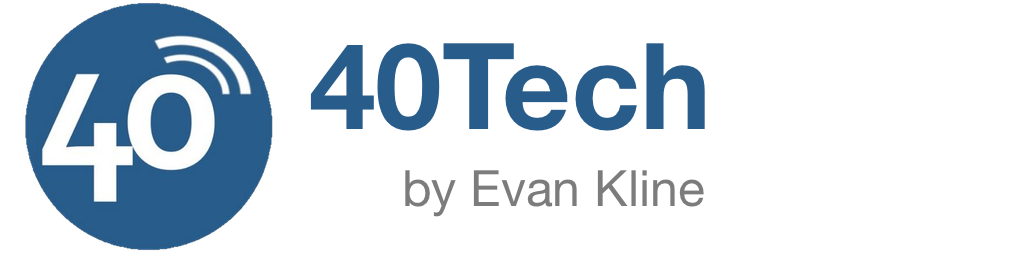
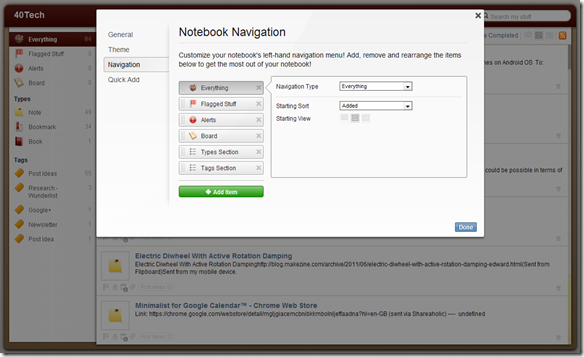
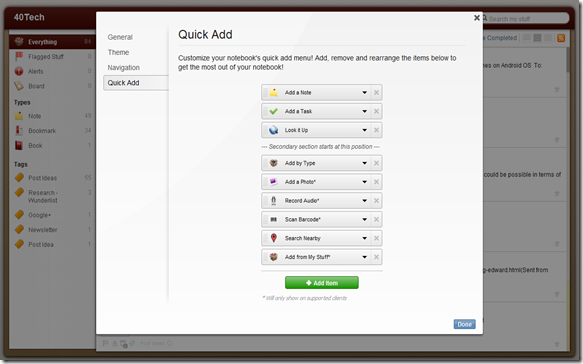
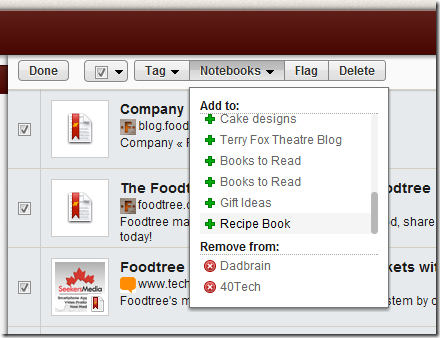
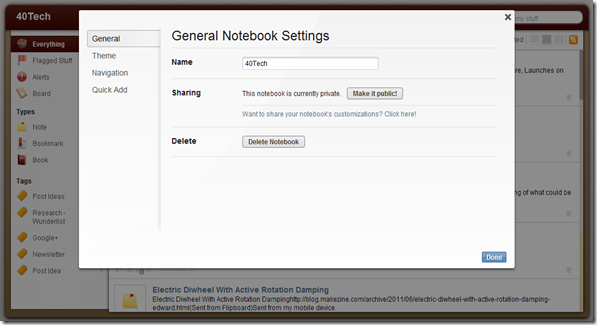
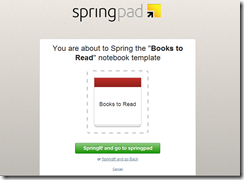
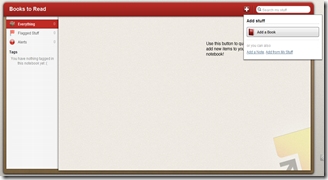
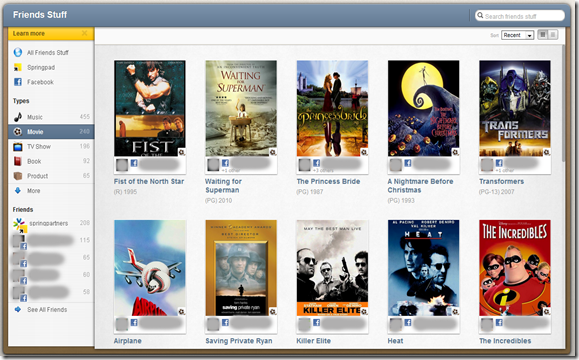
ella says:
love love love the sharing feature
October 22, 2011 — 9:47 pm
Bobby Travis says:
Glad to hear it Ella! Thanks for the comment. :)
October 27, 2011 — 11:24 am
John T. says:
Love this Springpad. Now It’s easy to share movies, music etc. I like the new application it’s awesome.
October 23, 2011 — 5:04 am
Bobby Travis says:
Thanks for the comment, John! :D
October 27, 2011 — 11:25 am
Emily says:
is there a way to export to google drive? or even better – to sync with drive…
i want my docs to be in the drive, but to have the user experience of springpad
ive tried to find a way to automatically create drive docs by rss feed, with no luck
any suggestions?
August 27, 2012 — 5:45 am
Bobby Travis says:
Hi Emily,
I’ve been thinking on this, and so far… I’ve got nothing.:S Nothing more than creating documents in Drive and linking to them in Springpad (just grab the share link and post it to your Springpad note), anyway.
This may have to be a question you put toward the Springpad Devs.
August 28, 2012 — 10:30 pm