- A Judge’s Perspective: How Shared Calendars Can Reduce Legal Custody Issues - March 17, 2016
- 13 Essential Phone and iPad Apps to Help You Stay Sane During Your Move - November 6, 2012
- 5 Tips For Surviving With a WiFi-only Tablet - November 2, 2012

Today, 40Tech is pleased to present a guest post by Keith from Computer Repair Vancouver.
File extensions have become a mainstay in the current computing landscape. Those two or three letter codes that follow a file name allow you as well as your operating system to determine what type of file is being dealt with as well as which programs should be used to deal with it.
Common File Extensions
Now most file formats you come across in your time online will be familiar. After all, de-facto standards have become commonplace for nearly every type of file. For example:
Common image types include: jpg, gif, and png.
Common audio/music types include: mp3, wav, and aiff.
Common video types include: mpg, avi, and wmv.
Common text document types include: doc, docx, and txt.
Common web-page document types include: htm, html, and xhtml
The problem is: every once in a while you will run across a file whose origins you are unsure of. Perhaps this file was created within a commercial application you have never used before (hence, you have never heard of this particular file extension). Or perhaps you are simply unaware of the file types used in a particular realm of the computing world.
FILExt – the File Extension Repository

When you do happen to run across a stubborn file type, one of the best ways to solve the conundrum is by visiting FILExt – a free online file-type search engine. Let’s say, for illustrative purposes, that I have downloaded a doc file; however, I am unsure what type of file it is or what programs I would need to use in order to deal with it? How, would I go about finding the appropriate answers to my questions?
1.) Head over to FILExt.
2) Enter the file extension information in the search box located in the top right corner of the webpage (in our case – doc) and hit the enter key.
3) Scroll down to the middle/bottom of the page. It is here that we would find that a doc file is, in fact, a Word file (created by Microsoft). Furthermore, under the related links section, we would find which programs can deal with doc files – Free Microsoft Viewer, Jarte Word Process, Open Office, TextMaker viewer, and Zoho Viewer.
It’s really that easy! So next time you are having trouble determine what type of file you are dealing with, or as is often the case you need to find a program to open this type of file, head over to FILExt.
BIO: Keith, through his blog Computer Repair Vancouver, discusses a range of technical support issues including how to deal with computer file extensions.
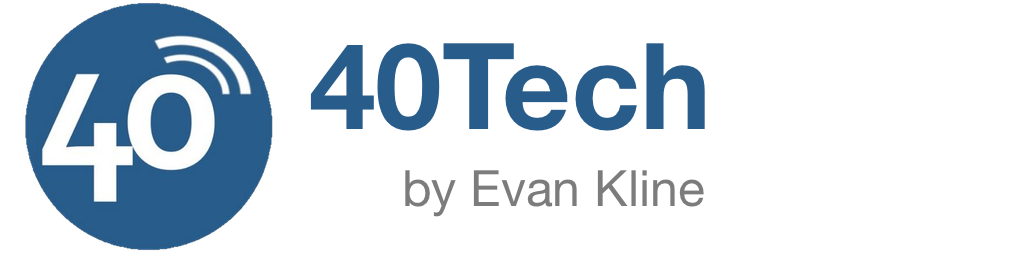
Kosmo @ The Soap Boxers says:
Very nice. In the past, I would just Google on “file extension .kos” when I needed to figured things out. Having a one-stop shop will be nice.
December 2, 2010 — 10:07 am
Evan Kline says:
That was my way of doing things, too. Nice to know about this.
December 2, 2010 — 1:28 pm
Anthony Russo says:
Nice service but I wouldn’t recommend it to less savvy computer users as the first thing that you see on the page is an ad for a registry checker program that looks very convincing.
I don’t want my mother to think that she has to check her registry if she gets a file she is not familiar with.
That ad is too obnoxious and misleading for me to recommend this site. I’ll stick with Google.
Anthony
December 2, 2010 — 10:16 am
Evan Kline says:
Thanks for pointing that out, Anthony. This is a good service for many of us, but I don’t think I’d be pointing my mom there either.
December 2, 2010 — 1:28 pm