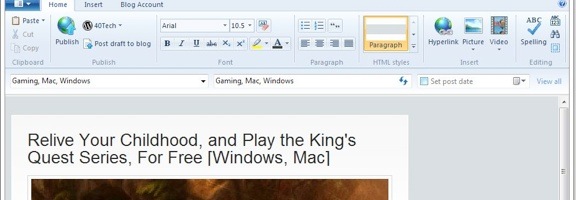 One piece of software that Microsoft got right was Windows Live Writer. If you’re a blogger, and don’t want to dig around in HTML (and arguably even if you do), Windows Live Writer is the software that we recommend for your drafting needs. One flaw with Live Writer, though, is that it doesn’t offer a setting to change where your blog posts get saved on your machine. By default, your drafts and recent posts get saved to your user folder, in the \Documents\My Weblog Posts\ directory. What if you want to save your posts elsewhere? You can do this, with a registry hack. According to the Live Writer dev team, here’s how you do it:
One piece of software that Microsoft got right was Windows Live Writer. If you’re a blogger, and don’t want to dig around in HTML (and arguably even if you do), Windows Live Writer is the software that we recommend for your drafting needs. One flaw with Live Writer, though, is that it doesn’t offer a setting to change where your blog posts get saved on your machine. By default, your drafts and recent posts get saved to your user folder, in the \Documents\My Weblog Posts\ directory. What if you want to save your posts elsewhere? You can do this, with a registry hack. According to the Live Writer dev team, here’s how you do it:
- Open up regedit (in Win7, just type “regedit” into the start menu)
- Navigate to HKEY_CURRENT_USER\Software\Microsoft\Windows Live\Writer
- Right click on the “Writer” folder in the left pane and choose New > String Value
- Name the value PostsDirectory and then double-click on it to edit
- You can try pointing it to your documents folder, which is normally “C:\Users\<your-username>\Documents\” in Win7
- Or point it somewhere else. Note that Writer will create two child folders wherever you point it: Drafts and Recent Posts.
- If it doesn’t work the first time, try pointing it somewhere that doesn’t need admin privileges, for example “C:\Users\<your-username>\AppData\Local\Temp”.
If you want to automate the whole process, a blogger, Larry Henry, Jr., has made a tool to do so. It requires you to run a small app, and to fill in the new location. The app then makes the registry change for you. I haven’t tried the automated process myself, so let us know in the comments if it works for you.
How to change the Drafts and Recent Posts folder in Windows Live Writer 2011 [LEHSYS Side Notes]
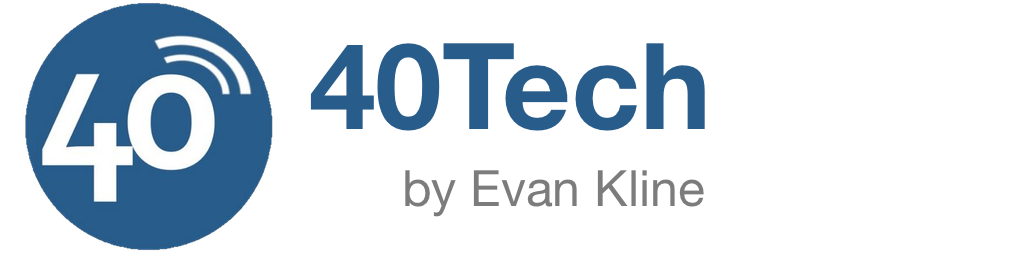
Antonia says:
I have tried some method and softwares that would help me doing this kind of job. But still, I find this one very effective, if I may say. It helped me save more time because it’s so easy doing the set up when using this one.
July 14, 2011 — 1:36 am
lehenryjr says:
…That’s funny![yes] it works. And thanks for the mention. I have tested it and it works with both mapped drives and UNC paths now. I’ve been using this option for a few months now and I can easily blog from several machines without losing a thing; it’s nice.
I hope this helps…
Until next time,
Larry Henry Jr.
July 18, 2011 — 2:16 pm
Evan Kline says:
Thanks for checking in, Larry. Always good to hear straight from the developer.
July 18, 2011 — 2:20 pm
Clinton Gallagher @virtualCableTV says:
On my Windows 7 machine Live Writer saves to C:\Users\[user]\Documents\My Weblog Posts but what is mystifying is I don’t recall how %-D
April 30, 2012 — 10:44 pm
Orcun says:
It appears that things are different now, for the latest revision windows Live Writer 2012. Registry trick does not work anymore. Do you have any information regarding to that?
Thanks a lot
October 31, 2012 — 9:09 am
Laura says:
This worked great! Thanks!
January 28, 2014 — 1:49 pm
Larry Henry says:
Yeah, last I checked, a few weeks ago, the application still works. Glad to help…
Later,
Larry
January 28, 2014 — 2:38 pm
zampaz says:
MS boggles my mind these days…can’t imagine not being able to choose file save locations from within the app. Been writing apps for windows since win 3.0, really starting to hate MS now….win 8 was the deal breaker. Unfortunately moving to Linux is not that easy for me because of development I’ve done with MS Office tools and MSDN. However I should be completely weened from MS within 3 years.
February 6, 2015 — 11:38 am