- Easy Access to US, UK Streaming Services From Anywhere - August 18, 2012
- 5 Fresh Android Games Released in 2012 - July 5, 2012
- Google Chrome Explodes On To iOS, Puts Desktop Experience In Your Pocket - June 30, 2012
 HTC has been knocking the socks off of the Windows Mobile universe for a while now with increasingly beautiful and functional UI (user interface) designs for their Windows Mobile phones. Now they have done it again with the release of the HTC Hero and the very spiffy Sense UI design. The only problem is, the Hero is an Android phone, and Sense UI (for the moment) is only on Android as well. Not to be out-modded, the Windows Mobile user-developer communities dove in headfirst in various attempts to clone, or at least nearly match, the Sense interface. Of the many themes and mods that surfaced, the PointSense Suite, built on the very slick and finger-friendly Pointui Home 2 interface, stands out as one of the best.
HTC has been knocking the socks off of the Windows Mobile universe for a while now with increasingly beautiful and functional UI (user interface) designs for their Windows Mobile phones. Now they have done it again with the release of the HTC Hero and the very spiffy Sense UI design. The only problem is, the Hero is an Android phone, and Sense UI (for the moment) is only on Android as well. Not to be out-modded, the Windows Mobile user-developer communities dove in headfirst in various attempts to clone, or at least nearly match, the Sense interface. Of the many themes and mods that surfaced, the PointSense Suite, built on the very slick and finger-friendly Pointui Home 2 interface, stands out as one of the best.
Video, screenshots and installation tips below.
PointSense, developed predominantly by BlueOcean, with the help of several other key figures in the Pointui community, takes the already very robust Pointui even further by adding additional pages, applets and widgets; centering the functionality around the design concept of HTC’s Sense UI. As is apparent in the images below, PointSense does a very good job of matching the Sense interface of the Hero. The image on the left is the HTC Hero, the image on the right is my lowly, but very moddable, HTC Touch. See the cute, chubby face in the background? I’m here to tell you… She gets it from her mother.


BlueOcean is already hard at work on his next version (2.0.0.6), which will bring the two UI’s even closer. Due to the incredible flexibility of Pointui, it is even possible that PointSense will, at some point, fully match, and maybe even surpass its inspiration. Check out the video, to see PointSense in action.
httpvh://www.youtube.com/watch?v=5PuZBzkPNr4
The only issue with Pointsense, aside from a minimal amount of lag on lower-end Windows Mobile phones, is the relative disorganization of the Pointui Community forums. There is a lot of information on those boards, and much of it is spread out and assumes a certain level of technical expertise that is not, shall we say, common. A few brave souls have tried to corral the important information into FAQs and such, and the world at large thanks them for it. BlueOcean has also been fairly organized with his releases, especially since version 2 of PointSense. With a bit of perseverance and patience, the average user should be able to get things installed and configured to his or her liking. In an effort to speed this process, however, and mitigate the sort of stress levels that could potentially cause a rapid increase of baldness and/or greying hair, the most relevant links and tidbits of information borne of experience with this UI’s install can be found below.
Installation Tips
Step 1: Download an install Pointui’s latest version (2.1.0.6c as of this writing). There is a Pro version for $19.99 that gives you some extra functionality, but it is not necessary. Bear in mind that this latest version of Pointui now includes a nag screen on start-up. If you do not wish to purchase the software, just press cancel whenever it appears and be on your way.
NOTE: To enable Pointui as your default home-screen/launcher, simply access your Today screen settings from the Windows Mobile System menu, select Items, and check the box beside Pointui Home 2. Click OK and Pointui will replace your current Today screen.
Step 2: Register for the Pointui forums and log in. Registration is free and is required to download any of the items posted there.
Step 3: You will find the latest version (currently v2.0.0.4) of the PointSense Suite here. The FAQ is here. Read the first post in its entirety. Read the FAQ in its entirety. It will make your life easier. The FAQ has a very nice walkthrough on the installation and use of the Pointsense Suite. No need for me to recreate the wheel here. Read the FAQ.
Step 4: Download and install the Pointsense Suite. The links are at the bottom of the first post. Make sure you install the correct version for the resolution of your phone.
- QVGA – Screen-size= 320X240
- VGA – Screen-size= 640X480
- WQVGA – Screen-size= 320+X240
- WVGA – Screen-size= 640+X480
Step 5: Refer to the FAQ to load the theme and configure.
Customization
Aside from adding new applets and widgets, there are a few other, relatively simple, customizations you can do to personalize your installation of PointSense.
- Add a custom logo for your cell phone carrier in the top-bar
- You can do this by adding a .JIF file that has the same name as your carrier (e.g. Bell Mobility.jif) to the folder located in “..Programs/Home2/PointSense/Theme/operator/”.
- You can create the .JIF file from a .PNG file that is 63 pixels X 15 pixels in size. Download a small program called Win_png2jif, located here, open it, open the .PNG file with the program and you are done. The .JIF file will be created in the same directory, and with the same name as the original .PNG. Batch conversion is also possible if you select multiple .PNG files.
- Custom Icons for your Shortcuts.
- Download icon-sets from here, or create your own using the method above. 48X48 pixels is the recommended size. Store your icons in a folder on your main memory, if possible, not your storage card. This way, they are always there, even when you remove your card.
- Change your shortcut icons by pressing and holding on the icon until the navigation screen comes up (a black box with an up, down, left, and right arrow centred around an OK button). There is a red X in the bottom left — do not press this unless you wish to delete your shortcut. Instead, press the starburst-like icon on the bottom right of the black box. Choose the Custom Icon item from the menu and navigate to the icon that you wish to use. Done.
NOTE: This only applies to shortcuts created in PointSense. Icons for regular Pointui shortcuts must be changed at the program’s source.
Additional links
PointSense Help:
Pointsense Forum – Set up as a forum specifically for PointSense, outside of the Pointui Community boards.
XDA Developers PointSense thread – These guys are some of the best Windows Mobile customization devs out there. You can often find great info here on anything Windows Mobile related.
Other Sense UI Ports for Windows Mobile:
Throttle Launcher Sense UI Theme
SPB Mobile Shell Sense UI Theme
Wisbar Advance 2 (WAD2) Sense UI Theme
And for you iPhone fanboys:
A very complicated, but very slick Sense UI port for the iPhone (requires Jailbreak).
PointSense and Pointui Home 2 can be installed on Windows Mobile 5 and above and is recommended for touch screen devices only. Try it. It is a massive improvement on even the new Windows Mobile 6.5 native Today Screen and Start Menu UI.
Do you use Pointui or any other Home/Today screen mod to enhance your Windows Mobile phone’s usability? Let us know in the comments.
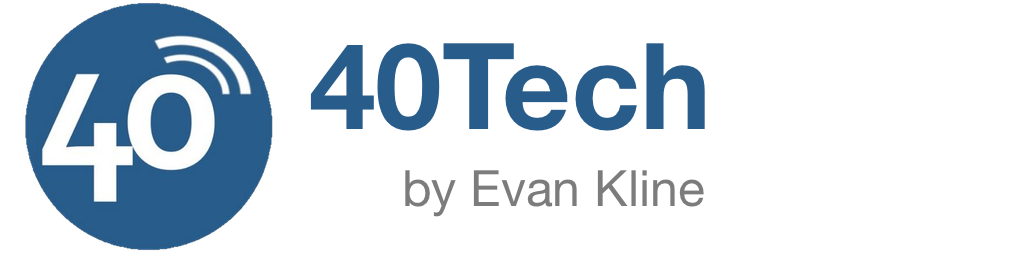
Evan says:
This is one area that Windows Mobile has it in spades over the (nonjailbroken) iPhone – the ability to customize it. I love my iPhone, but being a work phone I know that I'm stuck with using it “Steve's way.” When I had my AT&T Tilt (HTC Kaiser, I think), I did play with one other skin once, but I forget what that was. The phone got a bit wonky, so I did a restore back to factory defaults.
September 6, 2009 — 9:34 pm
chilyn says:
Yeah, I have gone through many a theme and then trashed it, but I have stuck with Pointui (and now the PointSense mod) for a while now. I even tried the SPB version of the Hero mod yesterday… was actually -too- customizable. I had to put it away and go back to PointSense.
September 6, 2009 — 10:32 pm
chilyn says:
PointSense has been updated to 2.0.0.6! Same bat-forum, same bat-thread. http://community.pointui.com/topic/suite-video-…
September 11, 2009 — 12:36 pm
travis1980 says:
WQVGA is 240 x 400.
September 11, 2009 — 1:03 pm
chilyn says:
Actually, WQVGA is rated as “any display resolution having the same height in pixels as QVGA, but wider.” Hence the 320+. Thank you for your input though. If you happen to notice any other potential errors, please don't hesitate to speak up. :D
September 11, 2009 — 5:50 pm
KINGLIFER says:
I wonder if this will work with the HTC Touch Pro2
October 31, 2009 — 8:10 pm
karen qwerty says:
Agree with you 100%, well said, androids are great phones.
December 1, 2009 — 12:33 pm
The Farm Sink Guy says:
@kinklifer – I’m pretty sure that it does.
January 31, 2010 — 9:17 pm
SOS Roofline says:
A good point about, Storeing your icons in a folder on your main memory as I forgot to do this, stored them on the storage card and lost them when I removed the card one day.
June 3, 2010 — 6:45 am
Shirley Kelly says:
Great Post and very informative. I’m new to the “technology” era but this information is easy to read and simple to follow. Thanks for the info.
.-= Shirley Kelly´s last blog ..How To Paint House Exterior =-.
June 3, 2010 — 1:29 pm
Iphoneter says:
Looks like android is going to get another piece of market =)…Well done.
August 19, 2010 — 8:11 pm
Shannon Wolma says:
I seemed to be aware about this already, however there were a few beneficial pieces which finalized the image for me personally, thanks a ton!
February 13, 2011 — 11:27 am