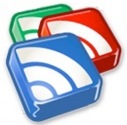 RSS Readers are a convenient way to stay on top of many web sites, without having to visit the sites directly. One reader, Google Reader, stands head and shoulders above other readers in terms of popularity. That doesn’t mean Google Reader is easy to understand, though. Many users (including me, until recently) either don’t use or don’t understand three of Google Reader’s features – the ability to "Star," "Share," and "Like" an item. Here we take a look at those three features of Google Reader.
RSS Readers are a convenient way to stay on top of many web sites, without having to visit the sites directly. One reader, Google Reader, stands head and shoulders above other readers in terms of popularity. That doesn’t mean Google Reader is easy to understand, though. Many users (including me, until recently) either don’t use or don’t understand three of Google Reader’s features – the ability to "Star," "Share," and "Like" an item. Here we take a look at those three features of Google Reader.
Add Star
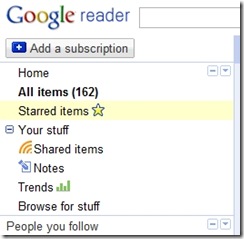
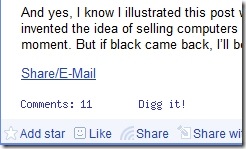
The ability to "Add Star" is Google Reader’s equivalent of a "read it later" tool. When you click on "Add Star," which is located at the bottom of each feed item in Reader, that item will be added to your Starred items. Your Starred items are accessible via a link in the left column of Google Reader. This makes it trivial to locate and read an item at a later date. I star items frequently when using my iPhone, and also when I come upon an item I want to review in more detail at a later time.
Share
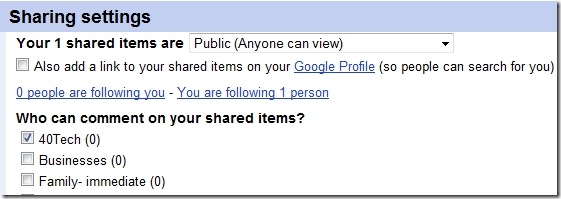
Think of "Sharing" as a social tool, allowing you to choose content that you want to share with other readers. First, before you do any sharing, you should determine with whom you want to share. Both in the sidebar, and to the right of the screen if you click on "Shared Items" in the sidebar, you’ll see a link for "sharing settings." In the settings, you can determine who will be able to see your shared items – the general public, or only people in certain groups from your Google Contacts. Thereafter, any item for which you’ve clicked on "Share" will be available to those individuals.
How do these individuals find the items that you’ve shared? Under "Find more people" (located in Sharing Settings), you’ll see tools that you can use to make other readers aware of your shared content, as well as tools that other readers will use in their browsers to find your content and other content. For example, you can customize a "Shared Items Page," and give that link out to people. Your shared page might look a bit like this:
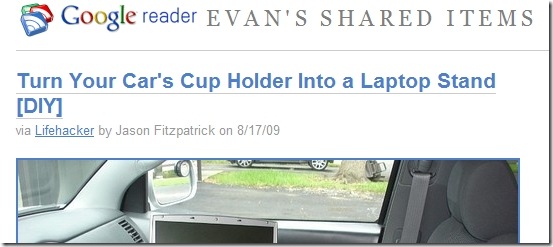
If you have set your Shared Items to be "Public," then others can also find you by searching by name, location, occupation or interest. This search bar is also located within Sharing Settings. When readers find feeds in this manner, they can then add the feeds to their followed feeds, and the feeds will show up in their sidebar under "People you follow."
Like
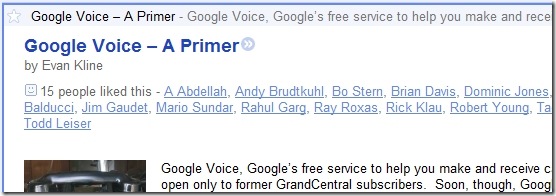
Like Sharing, "Liking" is a social tool, albeit a rudimentary one. When you click on the "Like" link at the bottom of a feed item, your name is simply added to a list of all other people who also clicked "Like" for that item. Anyone visiting that feed item in Reader is then able to see the list of individuals who "liked" an item. Your name will be clickable and will lead to your Google Profile.
This post just scratches the surface of Google Reader. What other features of Reader do you find to be helpful?
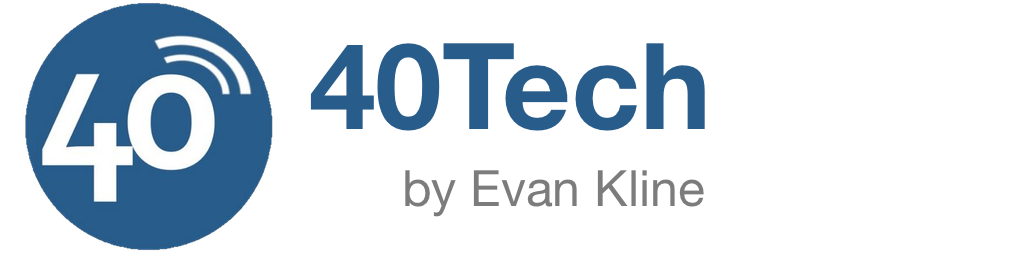
chilyn says:
Some good info here, Evan. I have been playing with the idea of using Goggle Reader for a while, especially since thay added some semblance of sharing and real time features. I may have to look at it again.
August 27, 2009 — 11:10 am
Nicholas Z. Cardot says:
I love Google reader and it's awesome features. Good info here.
August 27, 2009 — 8:31 pm
kosmo @ The Casual Observer says:
I'm an RSS newbie, and I've found Google reader to be easy to use. Then again, I don't have significant experience with other readers. I just looked into my GoogleBox (Google Toolbox) and voila – RSS reader.
August 28, 2009 — 11:51 am
Evan says:
I'm with you, Nicholas and Kosmo. I love Google Reader, and have only given a cursory look at other options. I have yet to find one I like better.
August 28, 2009 — 10:36 pm
toddleiser says:
I've used Google Reader for several years now and recommend it to my friends all the time. There are other really neat features that I'm sure @40tech will cover in the future.
By tagging items specifically, I'm also able to share them out to different audiences depending on the topic. For example, I write a blog about Hurricanes and can have specific Hurricane related news items shared automatically to it by tagging the item appropriately and integrating the Google Reader sharing feature on that blog. http://mcgarrett50.blogspot.com/
I also like the new “Send to” feature where each item can be sent individually to a variety of destinations ranging from Facebook to Evernote to Gmail.
Look for Google to continue to enhance the current features, add more, and find additional integration points to other Google products. Nice post Evan!
August 29, 2009 — 7:23 am
Evan says:
Thanks for the update on the tagging feature. That sounds like a great tool to target different audiences.
The Send to feature is awesome. Now I just wish they'd port it to the mobile app. For now, I just Star stuff from my iPhone, but I'd love to be able to send it directly into Evernote.
August 30, 2009 — 6:49 am
miscbytes says:
I had not known about “liking” before! Sounds like it might be a good idea to keep your Google Profile in good shape then “like” a lot of stuff that's related to your own blog to possibly attract the attention of some new readers.
August 30, 2009 — 9:49 pm
Evan says:
Most all of this stuff was a mystery to me until fairly recently. I like your idea to use it as a tool. I'm still figuring how to use it in conjunction with my site.
August 30, 2009 — 9:52 pm
miscbytes says:
I had not known about “liking” before! Sounds like it might be a good idea to keep your Google Profile in good shape then “like” a lot of stuff that's related to your own blog to possibly attract the attention of some new readers.
August 30, 2009 — 10:49 pm
Evan says:
Most all of this stuff was a mystery to me until fairly recently. I like your idea to use it as a tool. I'm still figuring how to use it in conjunction with my site.
August 30, 2009 — 10:52 pm