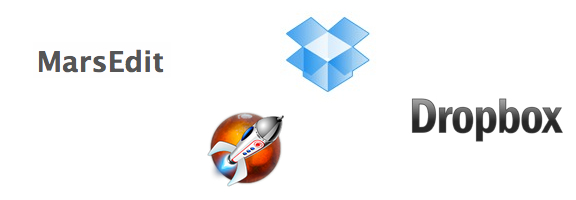
MarsEdit is now my Mac blogging platform of choice. Until recently, when I wanted to work on MarsEdit drafts on multiple machines, my workflow consisted of uploading a draft of my post to my blog, and then downloading it to my other machine. With a little bit of tinkering, you can do away with such a workaround, and use Dropbox to automate your workflow.
Over in the MarsEdit forums, user “a.jaffe” spells it out. His steps involve setting up symbolic links that point to a folder on Dropbox. Here’s how you do it, broken down into step-by-step instructions. Kudos to a.jaffe for these steps.
1. Make sure you have access to both machines that you want to be able to sync.
2. Quit MarsEdit on each of these machines.
3. Go to the machine that has drafts that you want to save, and decide where you want to store the local drafts on your dropbox. Like the forum user, I used ~/Dropbox/Library/MarsEdit_LocalDrafts. I created that directory at this step to be safe, although I think the terminal steps below take care of it.
4. Open the Terminal app, and type each of the following pieces of text, one line at a time, hitting return after each line (don’t type the “>” symbol; that just signifies the start of a new line):
> mkdir ~/Dropbox/Library
> cd ~/Library/Application\ Support/MarsEdit
> mv LocalDrafts ~/Dropbox/Library/MarsEdit_LocalDrafts
> ln -s ~/Dropbox/Library/MarsEdit_LocalDrafts ./LocalDrafts
5. Go to your other machine, open Terminal, and type this:
> cd Library/Application\ Support/MarsEdit
6. If you want to save drafts from the machine that you’re on now, type this:
> mv -i LocalDrafts/* ~/Dropbox/Library/MarsEdit_LocalDrafts/
As forum user a.jaffe points out, “[t]his moves the individual draft files into the Dropbox LocalDrafts folder. You may find that there are some duplicate names. Depending on which you want to keep, you can say ‘y’ or ‘n’ to the resulting prompt – or go back and rename the file before attempting to move it, if you want to keep both.”
7. Now, still on the second machine, type this:
> rm -fr LocalDrafts
Please note that this deletes the old drafts folder. If you prefer, just copy it somewhere else as a backup.
8. Still on the second machine, type this:
> ln -s ~/Dropbox/Library/MarsEdit_LocalDrafts ./LocalDrafts
That’s it. I set this up, and am happily moving between machines, without having to even give the syncing a second thought.
If you have any MarsEdit tricks, let us know in the comments.
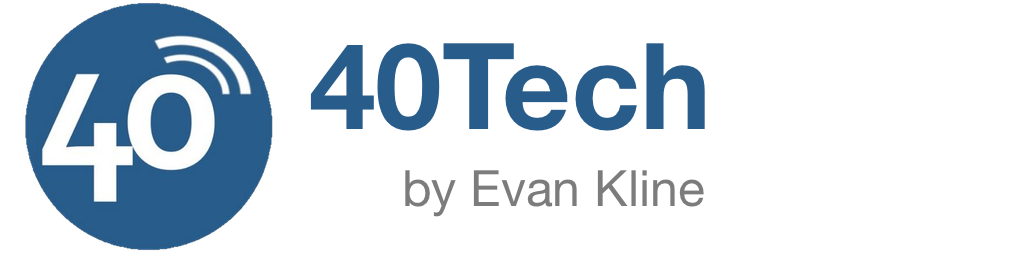
Josh Smith says:
I love that you are out spreading the word on how to get Dropbox to solve our syncing woes. I have found a less intimidating way to do this. I remember when I was first researching this subject the thought of messing around in Terminal was really frightening and the Dropbox forums had a really simple solution. Hit me up if you want it.
-Josh
January 4, 2012 — 8:40 pm
Evan Kline says:
That would be great, Josh. Thanks for the offer. I’ll send you an email.
January 5, 2012 — 10:39 am
Otpi says:
This was a good read but I couldn’t apply it to MarsEdit4. Can’t seem to find out the location or the Local Drafts! Any idea? Really appreciate it.
December 17, 2018 — 9:01 pm
Evan Kline says:
I’m using the Mac App Store version of MarsEdit 4. If I hold down the Option key on my keyboard, and click on the Help menu, one of the options is “Open MarsEdit Data Folder.” My Local Drafts folder can be found in there. I hope that helps.
December 18, 2018 — 1:54 pm