
We’ve previously talked about a few ways to make web pages more readable, and we’ve also covered an extension to do the same in Chrome and Firefox . That’s on the PC, though. How about on the Kindle? The Kindle has an experimental web browser that can do the trick in a pinch, but it isn’t the most pleasant experience, given the Kindle’s limitations. There is a trick, though, to making web pages a bit easier to read on the Kindle.
The Kindle has a function called “Article Mode,” which strips out all extraneous material from a website, leaving only the main text and inline images. To use Article Mode, take the following steps:
- Make sure you’re on the Home screen by pressing the “Home” key on the keypad;
- Launch the Kindle’s browser by pressing the “Menu” key on the keypad;
- Select “Experimental” from the drop-down menu;
- Click “launch browser” from the choices;
- Enter the url for any website by pressing the “Menu” key, entering the url, and then hitting the Enter key;
- Once the page that you want to read has loaded, press the “Menu” key and select “Article Mode”
This doesn’t even come close to replacing an actual PC browser, or even a smartphone in most situations, but most pages will be a bit more readable, without all the left and right scrolling and zooming in and out. It also doesn’t make your web browsing any faster, as I found that I had to wait for a page to completely load before the “Article Mode” link became selectable.
Do you even bother using the Kindle to surf the web? Has it ever saved you in a pinch?
Kindle’s Article Mode Renders the Web More Readable [PCWorld]
Photo by Enrique Dans.
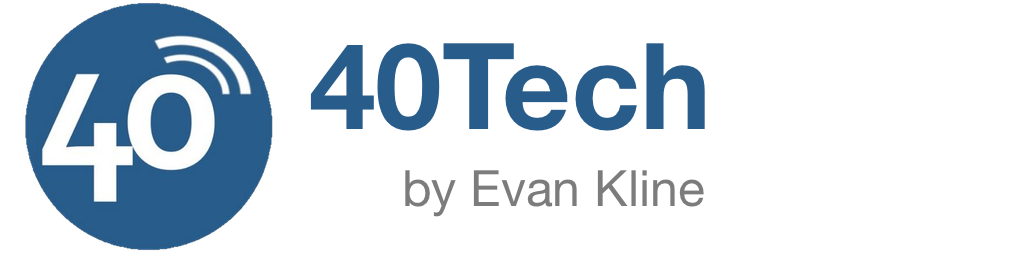
Kosmo @ The Soap Boxers says:
OK, I’m curious … does the browser work on Amazon’s 3G network, or just WiFi? Free web access (even with a limited browser) would be a nice selling point for the 3G Kindle.
June 16, 2011 — 9:07 am
Evan Kline says:
It does work on 3g, Kosmo. I was at the beach recently, and did some limited browsing on my Kindle. It’s not elegant or fast, that’s for sure, but it did work.
June 21, 2011 — 7:24 am