- Easy Access to US, UK Streaming Services From Anywhere - August 18, 2012
- 5 Fresh Android Games Released in 2012 - July 5, 2012
- Google Chrome Explodes On To iOS, Puts Desktop Experience In Your Pocket - June 30, 2012
 In the quest to develop my personal brand and portfolio, to and simply create a place where all of my writing efforts across the interweb can have a single home, I came across a neat little plugin for Windows Live Writer (which all bloggers should try using, if they don’t already) called xPollinate. xPollinate allows for easy cross-posting of blog entries created in Live Writer — including posts created in the past — to a multitude of services via Ping.fm. This makes the process of creating your personal online hub a lot easier. All you need is a Ping.FM account, Live Writer and the plugin, and a blog service that makes both posting and sharing your collected works easy and, if possible, fun. For my purposes, I chose Tumblr, the microblogging/blogging platform and network, and so far, things have been running smoothly. Hit the jump to find out how to set it up.
In the quest to develop my personal brand and portfolio, to and simply create a place where all of my writing efforts across the interweb can have a single home, I came across a neat little plugin for Windows Live Writer (which all bloggers should try using, if they don’t already) called xPollinate. xPollinate allows for easy cross-posting of blog entries created in Live Writer — including posts created in the past — to a multitude of services via Ping.fm. This makes the process of creating your personal online hub a lot easier. All you need is a Ping.FM account, Live Writer and the plugin, and a blog service that makes both posting and sharing your collected works easy and, if possible, fun. For my purposes, I chose Tumblr, the microblogging/blogging platform and network, and so far, things have been running smoothly. Hit the jump to find out how to set it up.
Tumblr, by itself is a very powerful platform and has been around long enough to lose most of the kinks. Its main competitor is Posterous, which I also have used, but Tumblr has a long established network, some very cool plugins and a very straightforward interface that better suited my purpose. Either would probably work fine. You can download the xPollinate plugin here. Before you get started though, be sure you are using the most recent version of Live Writer. You will have to do more than just run a check for updates, as Live Writer may come back with a "You are up to date" message when there is, in fact another update out there. You will need to make sure you are using version 14.0.8089.726. If you are not, then download and run the installer again (get it here) and it will update you to the latest version.

Once you are up and running with the correct version, install xPollinate, then check to make sure it is active in the Tools > Options > Plugins menu. Select the Plugin Options to configure xPollinate. You will be presented with two tabs, one for blogs, which will allow easy cross-posting between blogs that you are already connected to via Live Writer — you can even choose a default or customized header and footer message for the cross-post. If everything you are doing is in this tab, there is no need for a Ping.fm account. However, if you are sending to Tumblr, Posterous, or any of the 42 networks you can connect with via Ping.fm, you are going to need an account, and the Ping.fm API key, which you can get from http://ping.fm/key once you are logged in. Don’t give your API key to anyone… that would be bad. They can control anything you have associated with Ping.fm that way. Bad.

Set up your Tumblr (or whatever else) account and choose how Ping.fm will interact with it (full blog post, microblog post, status update, etc). This will be reflected in the dropdown menus of the plugin’s options for Ping.fm and can either be left on all to set all services ablaze with your content, or you can choose the services you wish to interact with for that post only. All you do, once you are set up, is pull up the post in Live Writer, and, when ready, click the xPollinate plugin from your Insert sidebar, the options dialogue pops up, choose how you want to do it and bam! The post is sent out to the various networks in the manner you chose for each. All done! — Well, almost…

There is one thing that you need to bear in mind when cross-posting: how well will your code translate on the other site? For example, if you have your post set up to show off pictures of a certain size or arrangement that doesn’t suit the dimensions of the target site, and you are posting a full post, then you may end up with something that looks rather screwy-looking. There may be other weird little code things like specific CSS element calls or a Read More tag that only works for a certain CMS (if you want to keep read more functionality on the target blog), and other things of that ilk. As far as I know, there is no plugin that or option that configures your tags for you across platforms either. Or your SEO. Bottom line: Know your platforms and their nuances and plan your posts accordingly — otherwise you will have to log into the target post and edit it directly. Too much of that, and what is the point of the easy click-me-and-go plugin? One final thing, if you are creating a social hub and need to import older post to your target blog, this plugin only helps if they were written in and can still be accessed by Live Writer. To import other posts, I suggest either RSS imports in Tumblr (which will only post a snippet and a link, but you can edit in the rest of the post, albeit with no read more functionality), entire blog imports (if that is available to you) in Posterous, or the old fashioned copy-and-paste the html method.
Bobby writes actively for 40Tech and Bluetoque Marketing Tips, has a blog-on-hiatus in Holy Crap I’m Pregnant!, and can be found in many places on the web under the handle "chilyn" (including Twitter, Redux, Disqus, Posterous, and more), he is also active on Twitter as one half of @bluetoquetips, is on LinkedIn and FriendFeed, and his budding social media hub/homebase is "chilyn stuffs" on Tumblr.
Do you manage your personal web presence via a social media hub? What services do you use? Let us know in the comments!
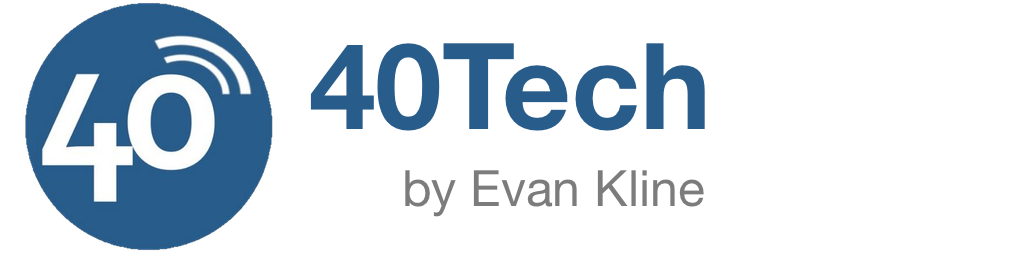
Evan Kline says:
I might have to check this out. I only just started with Tumblr, and I’m not sure if it will make it into my workflow or not. But, if it does, this would be handy. With so many sites pulling and pushing stuff to other sites, this might be the ideal solution to avoid double posts, if you turn off a site’s pulling of content from elsewhere. I guess the only real drawback is that you’re then tied to one computer, because as best I can tell, Live Writer can’t download posts that were initially drafted elsewhere. Or am I wrong about that?
December 11, 2009 — 12:54 pm
Bobby Travis says:
As far as I know, you are right about Live Writer. It has a specific area — in My Documents, I believe — that it stores versions of your posts on. It will download the most recent version from the web though, if you did some updates in the meantime, but it appears to need to connect to what you already have. I would have to install Live Writer on another computer to test properly though.
December 11, 2009 — 2:36 pm
Emma Robinson says:
Hey, Great info, just wanted to say thanks, really liked your article. Emma…
.-= Emma Robinson´s last blog ..Trying To Get Pregnant Quickly =-.
June 3, 2010 — 1:04 pm
Jane Phillips says:
Hi Bobby,
I would also recommend you to check Blog2social wordpress plugin.It has an advantage that there is no cron job required, which means you do not have to do any server side installation.
June 17, 2016 — 6:28 am